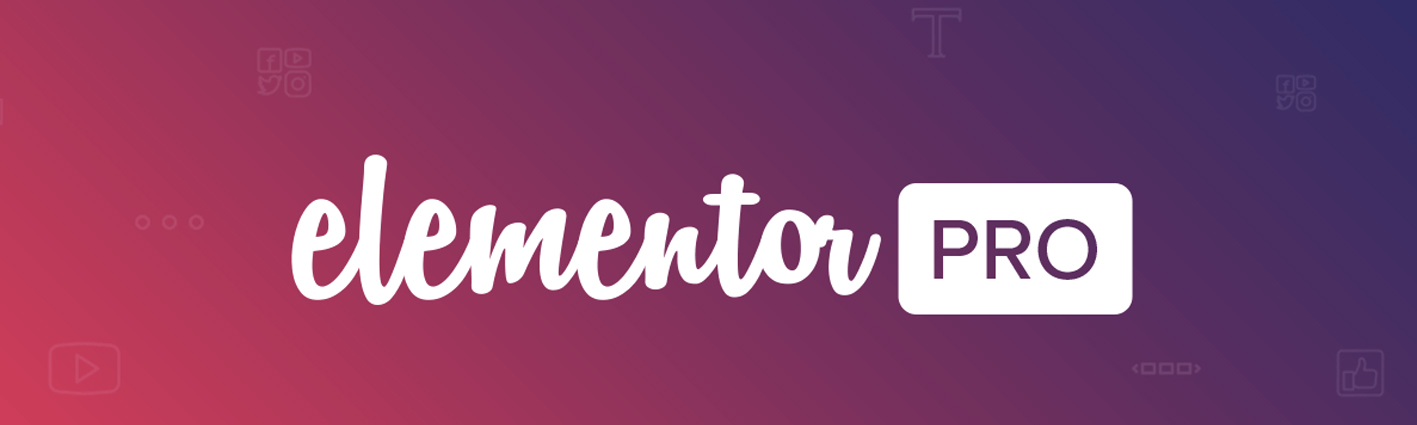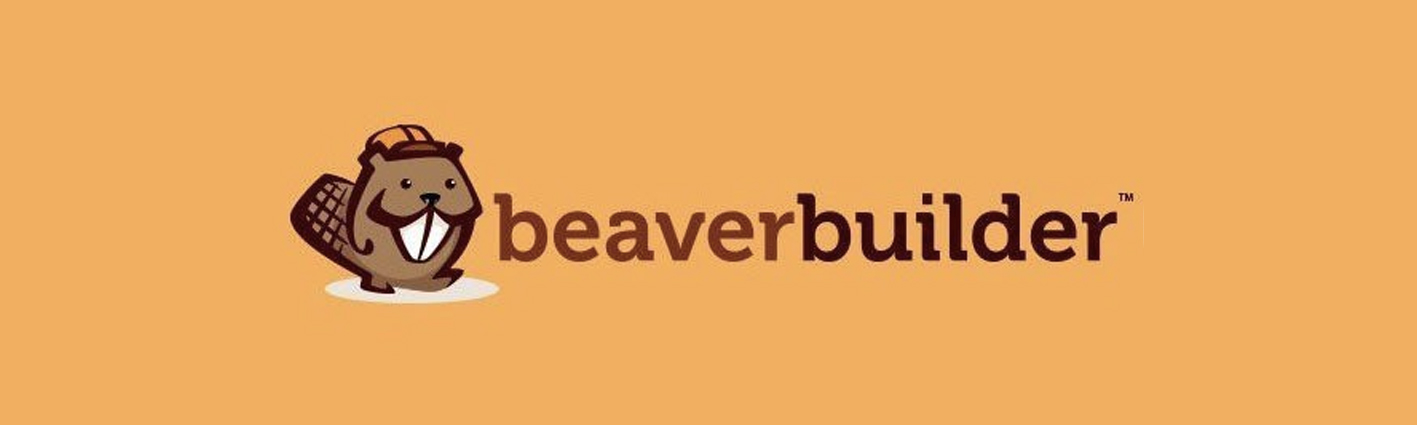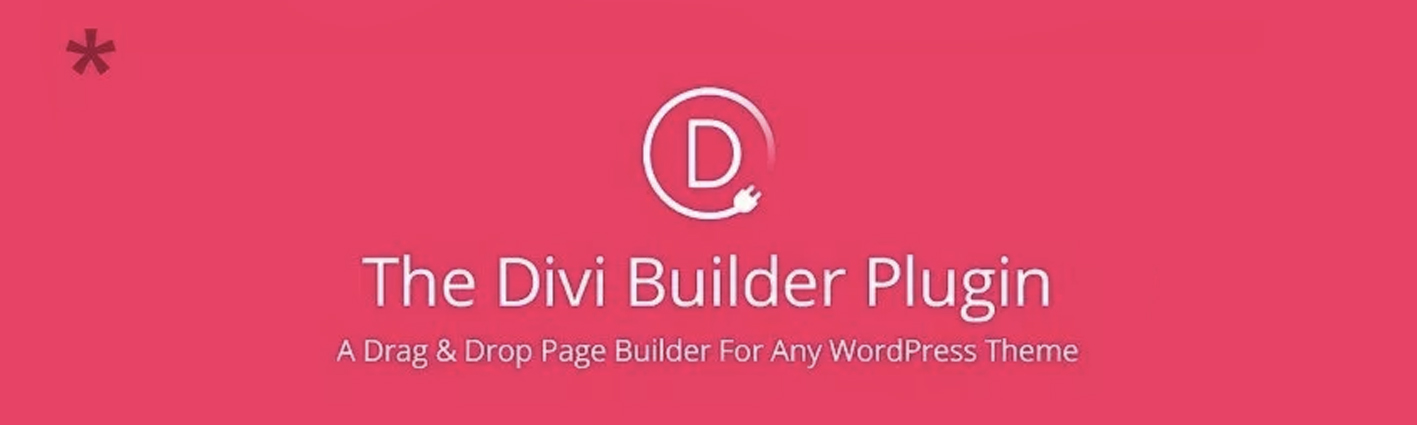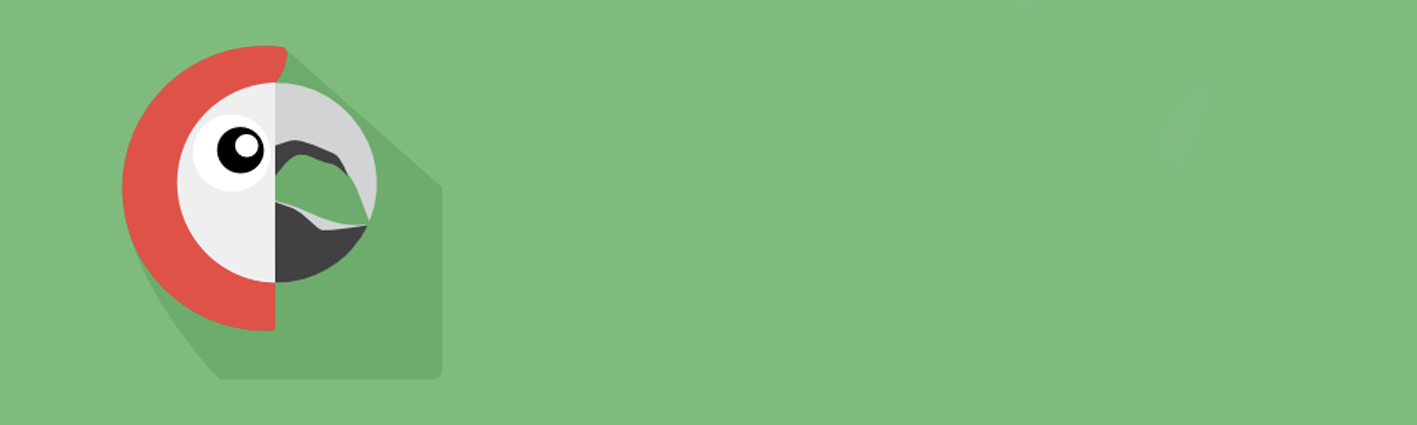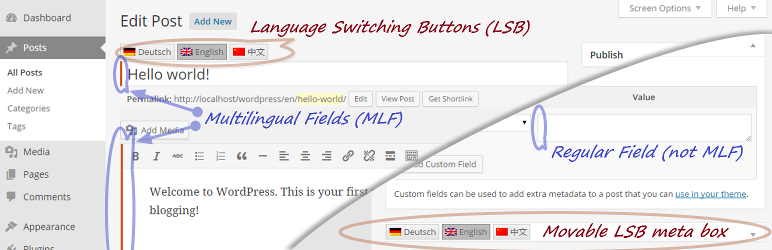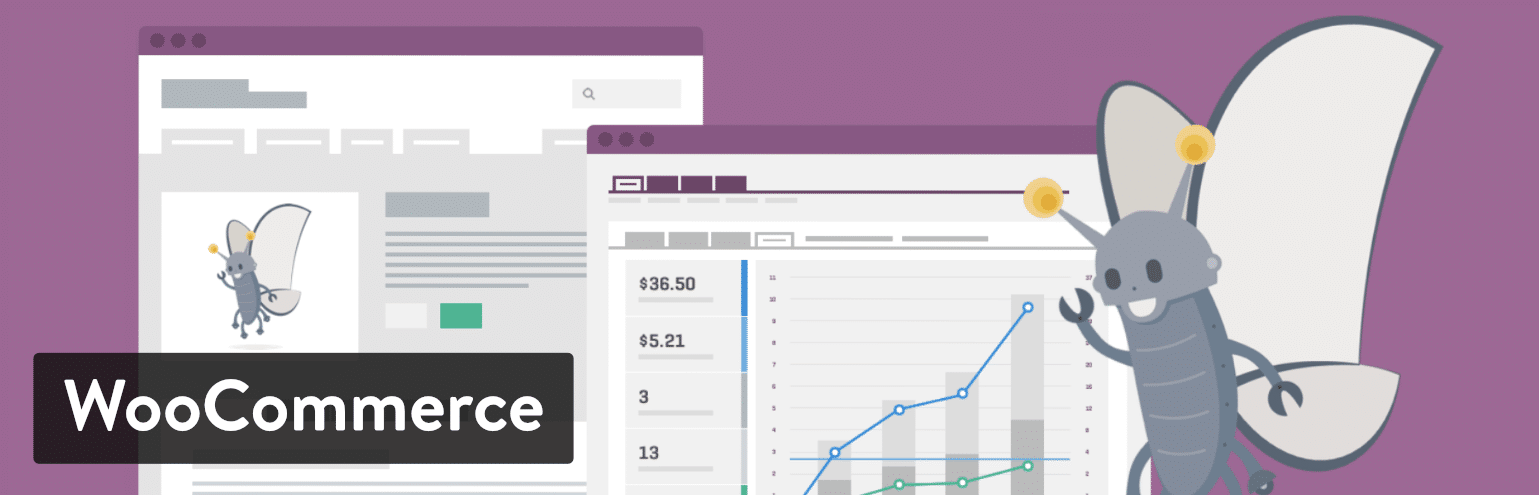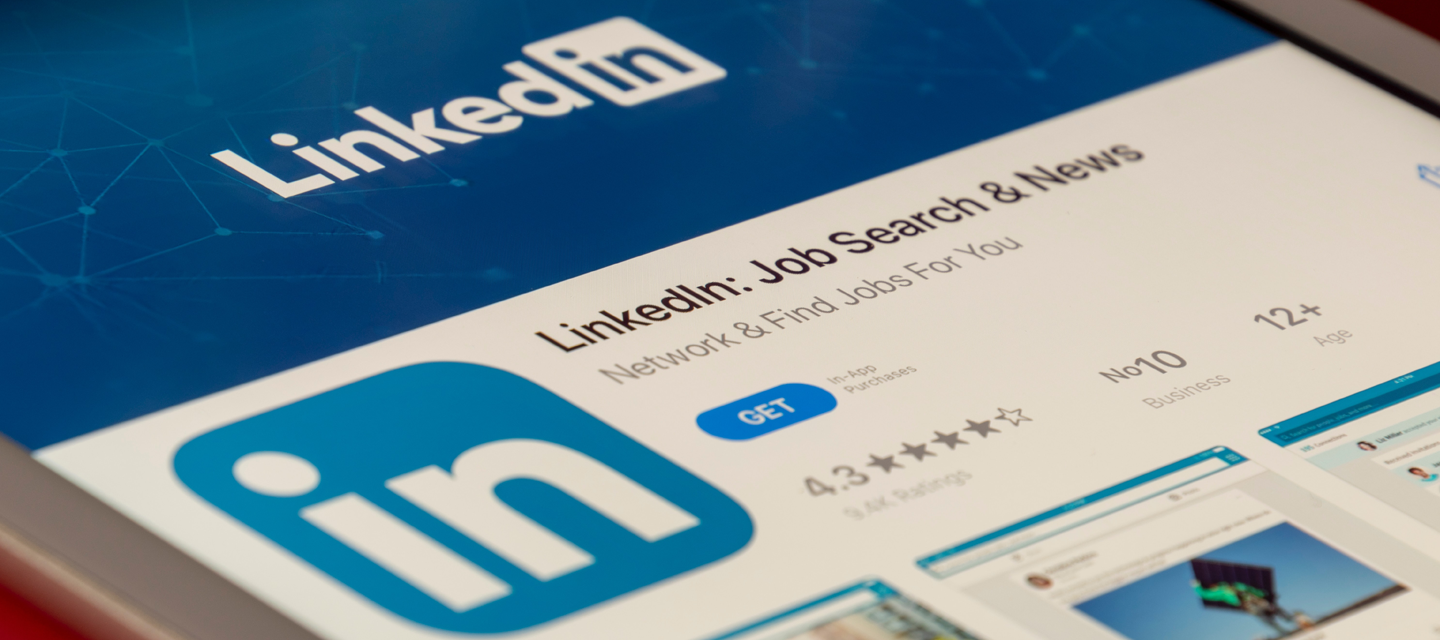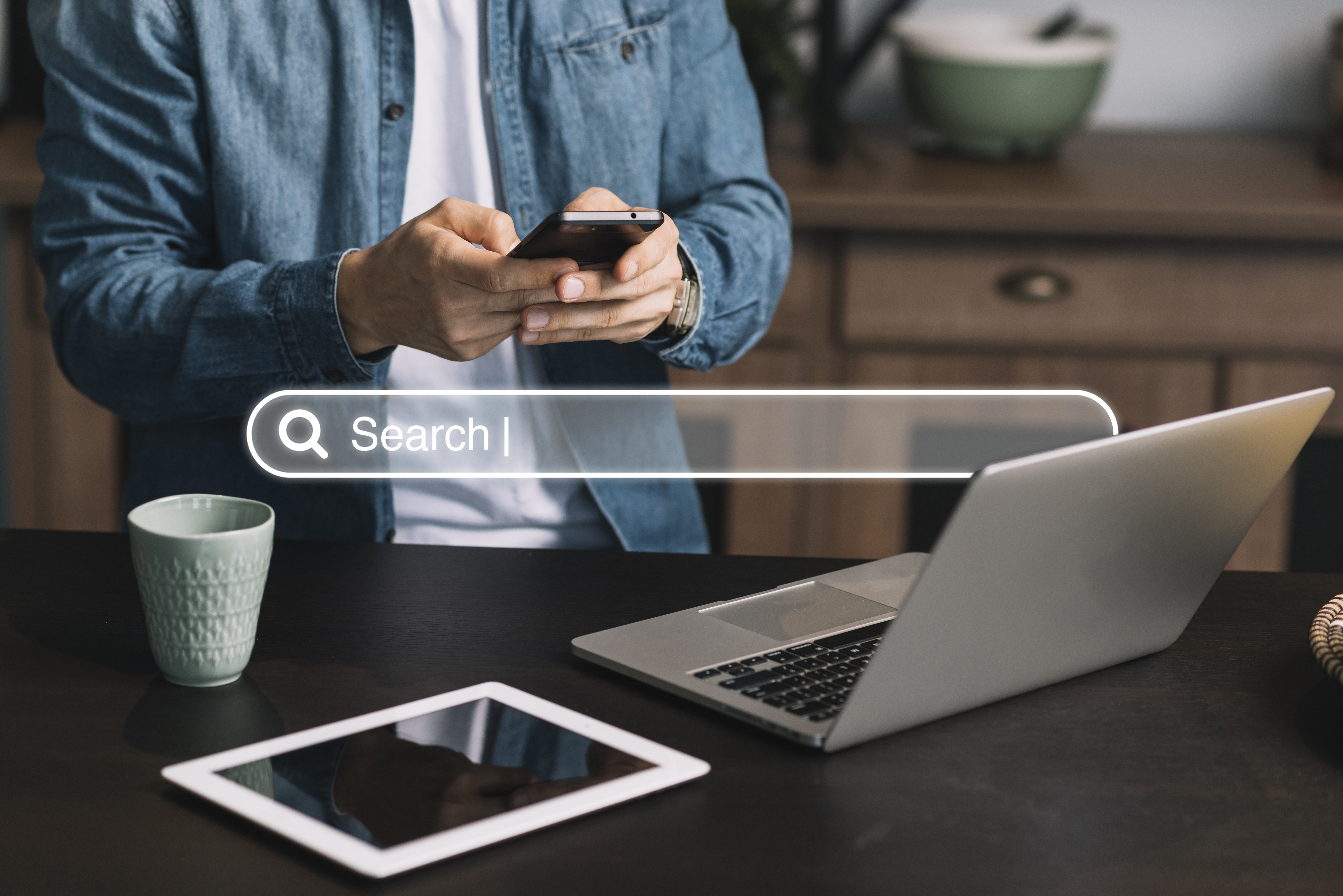Building a WordPress website in 2019 (ultimate guide)
A complete guide to creating a WordPress website
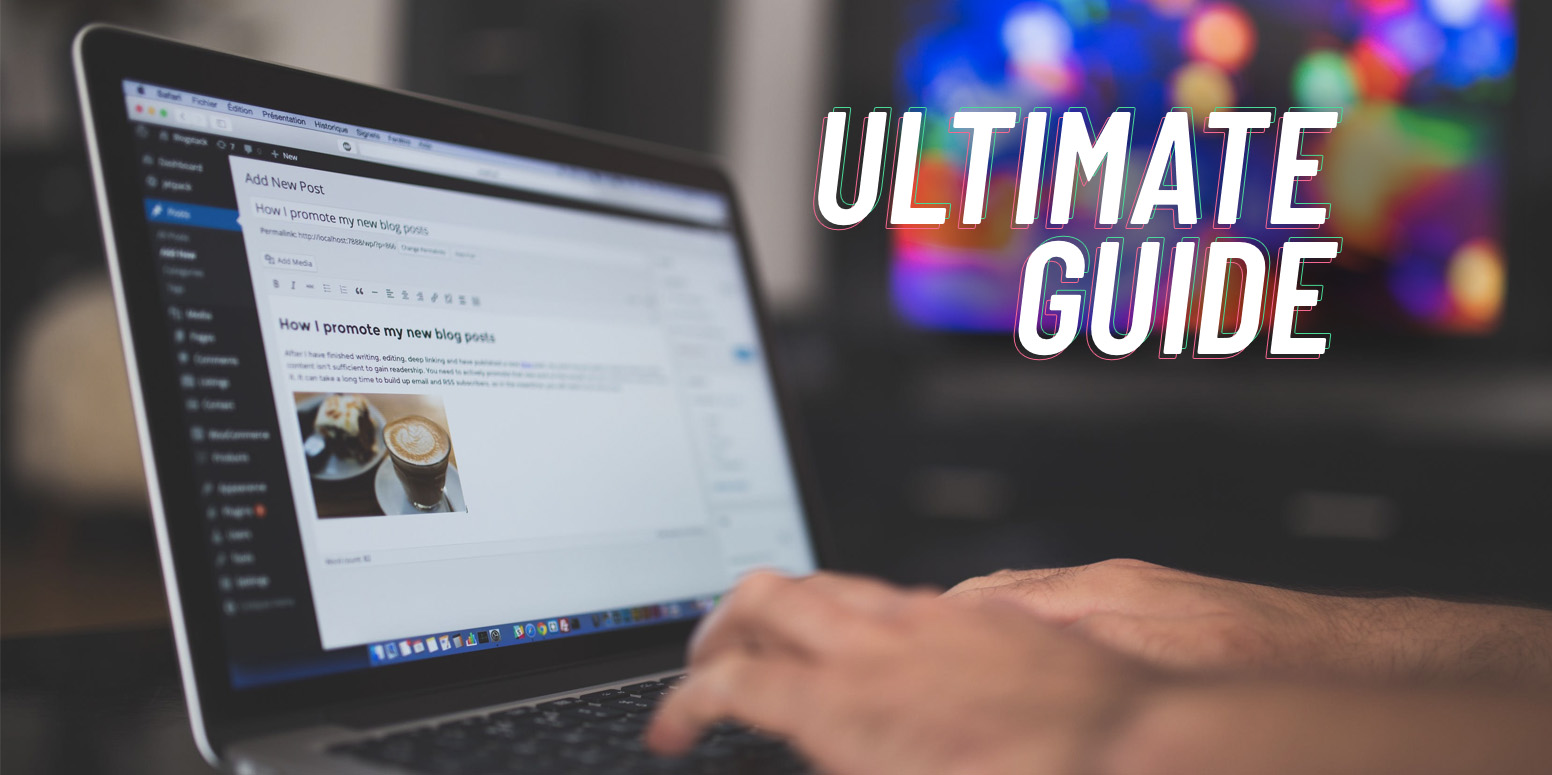
1 – Introduction – Why WordPress?
First of all, what is WordPress? WordPress is a CMS (Content Management System), i. e. an interface that manages the creation and modification of digital content. It typically supports multiple users in a collaborative environment including Web-based publishing, format management, history editing and version control, indexing, search, and retrieval. By their nature, content management systems support the separation of content and presentation.
Moreover, 32% of the websites are built with WordPress Web Development, which leads to a large community, and fights obsolescence since it is a very active platform.
This platform is constantly evolving and increasing its possibilities to reach WordPress 5.0, the latest version released.
In a few words, why choose WordPress?
- Community support
- Easy to use interface
- Free (remains the hosting and domain costs)
- Highly customizable
2 – How to install WordPress
How to install WordPress easily?
From standard installation on a hosting, through a fully automated installation via the modules provided by your hosts, to local installation of WordPress, you will find in this tutorial, simple solutions to install WordPress.
There are several ways to install WordPress, the most common ones are:
Install WordPress Manually on your server
Install WordPress Automatically via the hosting modules
Install WordPress on a Web Server
WordPress prides itself on being famous for its installation in 5 minutes! Before, you must have a hosting with database and PHP, here are the minimum requirements:
- PHP in a version greater than or equal to 4.3;
- MySQL version greater than or equal to 4.1.2;
- Apache with the mod_rewrite module.
- Go to fr.wordpress.org and download the latest version of WordPress and unzip it on your hard disk, then create a database for WordPress on your server, so that MySQL has all the access and modification privileges.
- Drop WordPress files via FTP (Filezilla) to the desired location on the server:
- If you want to place WordPress at the root of your domain (for example http://www.mywebsite.com/), move all the content of the decompressed WordPress directory (excluding the directory itself) to the root of your server (usually www or web)
If you want to place your WordPress installation in a subdirectory of your website (for example:/mywebsite.com/blog/), rename the WordPress directory with the name you have chosen for the subdirectory and move to your server From your web browser, launch the WordPress installation script:
If you have installed WordPress on the root: /mywebsite.com/wp-admin/install.phpin the case of a subdirectory called blog: http://mywebsite.com/blog/wp-admin/install.php
The installation itself:
- The installation starts with the creation of the configuration file (wp_config.php). It is essential because it contains the different information that will allow PHP scripts to connect to the database to record and retrieve blog content (articles, pages, comments, etc.).
- A prior warning indicates the procedure to follow in the event of problems related to permissions. It is precisely to avoid this kind of unfortunate situation that we must be vigilant in this area. Indeed, sometimes rights are not good. It is, therefore, necessary to go through the FTP and change the rights to 755 or 777 during the installation, then go back to 644.
- All information relating to the database is provided by the host. The proposed table prefix wp_ is usually kept, it is advisable to change it (according to your convenience) for security reasons.
- Once this information has been validated, WordPress confirms that it was able to create the configuration file and that the installation will start.
An email containing the blog address is automatically sent to the address indicated in the installation form, it is then possible to connect to the administration space accessible through the URL http://mywebsite.com/wp-login.php

Install WordPress Automatically
- Go to your host’s website and log in.
- Choose your installation domain
- Select the domain where you want to install your WordPress
- Choose the module to install
- A wide choice of modules will then be offered, select WordPress
- Choice of the installation directory
- In the Module Management, click on “Add”, select the WordPress installation directory. By default, the host offers a mydomain.com/wordpress/ directory, so if you want to install it on your root directory, remember to select “install on the root”. The advanced mode allows you to choose the name of the database, but you can remain in standard mode.
Within 5 minutes, you will then receive by email, a confirmation of the installation of the automatically generated MySQL database (with identifiers and technical data), then 5 minutes later, a second email confirming the correct installation of your WordPress module, with your login, password, and link to the WordPress administration.
3 – Hosting
A – Choosing the best hosting
For the people who are on an extremely tight budget, there are free hosting services available. However, this is far from an ideal situation, particularly if you are a business with brand values to uphold. Free in this case often comes with a low-quality product and no control over certain aspects such as your URL. For example, you could be constrained to a URL structure such as: http://www.freehosting/xyz/yourwebsite. Unfortunately, this will cast doubt on your credibility and trustworthiness of your site. Furthermore, you will have limited support as well as having adverts placed onto your website by the hosting provider.
First option: use a free hosting service
But free does not mean quality. Indeed, your site will often have a complicated address – which casts doubt on your credibility. (For example: http://www.freehosting/xyz/yourwebsite). Not only for visitors, but also for search engines. You will also have very limited space for your content. These free hosts are sometimes unreliable. You have no support in case of problems. In addition, they will often post advertising on your site to finance the service.
The second and best option is to take a paid hosting
If you are serious about creating a great website, you’ll have to buy a hosting package. These come in various different offers, which will need to be explored to find what is best for you. In general, these packages can be broken down into:
- Shared hosting
- VPS hosting
- Managed
- Un-managed
- Dedicated Server
- Managed Unmanaged
The simplest and most straight forward package to get started with is shared hosting. Many companies will also offer WordPress hosting packages, which are perfect if you’re setting up your first website. If you have no predicted online traffic, this will be more than enough to begin with whilst your website is establishing itself. As your company and online reach grows, you might want to consider upgrading to a VPS or a dedicated server for increased performance.
What should you consider when looking for a paid hosting provider? There are seven important factors to look at when comparing the providers you could purchase from.
- Site Speed: How long will it take for your webpages to load? The hosting package you have will make a big impact on this.
- The bandwidth limit: How much bandwidth will your site use up? Different packages and different providers will offer varying amounts. You need to consider the usage of your site and make sure there is an adequate allowance for everything and all the users that could be interacting with your pages.
- The services and options offered: What other services are included for the money you are paying? Is there customer support? Will you get an SSL certificate or multiple email addresses? Make sure that you have the service you need to function correctly.
- The quality and speed of the support: This is a continuation of the previous point. If your site goes down or you need some help with a particular aspect of it, how will the hosting provider assist you with this? Are they actually helpful? How quick are they to respond? You don’t want your site to be down for any longer than it has to be. You can judge the quality of the customer support quite a lot by looking at reviews online of the provider.
- Site security: Your site has to be protected from malicious attacks and hackers, particularly if you store customer or sensitive information online. What type of security does the hosting provider offer? This is one of the most important aspects to consider so it is worth shopping around and comparing providers.
- Backups: In the event of a technical malfunction and your site needs to be restored from a backup, it is vital to know that the hosting provider has been taking them. Consider how frequently you’ll need the site to be backed up and how much storage will be needed to back it all up.
- Price: Lastly, but very importantly. What is the price for each of the providers? Again you need to be careful to not purchase an inferior product for the sake of a little less money than you could have afforded. Skimping on cost here can actually be a false economy if you need to pay to fix errors at a later date.
B – Best hosting

Price: From 3.95€/month
Features:
- Servers Located In France
- FREE SSL certificate
- Technical Support 24/7/365
- FREE domain name
- Free Website transfer
- Cloudlinux servers
- Backups

Price: From 2.95€/month
Features:
- Two websites
- Free domain registration
- 100GB of SSD storage
- Unmetered bandwidth
- Free Let’s Encrypt SSL
- 24/7 Support
- Free Website transfer
- Free Cloudflare CDN

Price: From $23/Month
Features:
- 1 WordPress install
- 25,000 monthly visits
- 5GB disk
- 50GB bandwidth
Dedicated hosting
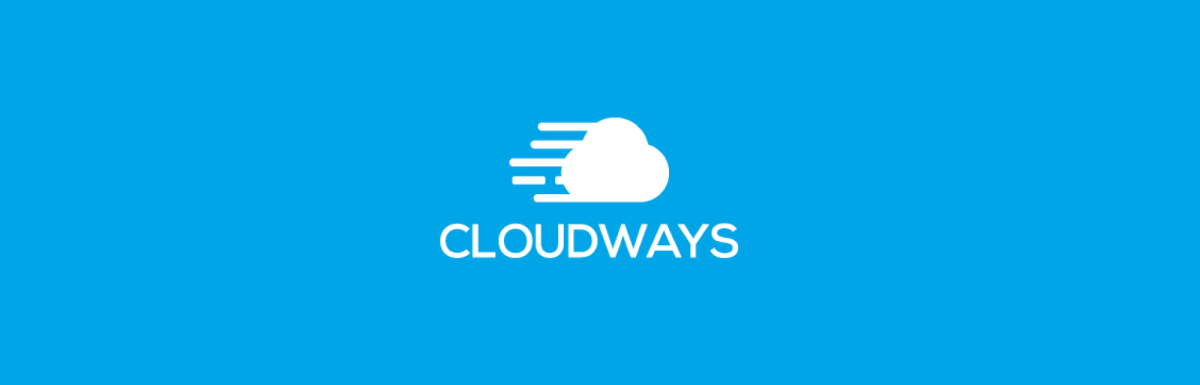
Price: From 10$/month
Features:
- 5 Cloud Providers
- All PHP Apps Supported
- Unlimited Applications
- Innovative Control Panel
- 24/7 Expert Support
- Managed Backups
- Managed Security
- CloudwaysBot
- Optimized Stack
- Advanced Caching
- PHP 7 Ready Servers
- CloudwaysCDN
- Free SSL Certificate

Price: From 2.95$/month
Features:
- 1 Website
- 10 GB SSD Disk Space
- Unlimited Bandwidth
- Free Domain for One Year
- Unlimited Email accounts
- Free Website Transfer
- Free Let’s Encrypt SSL
- Multiple Server Locations
- Free Daily Backups
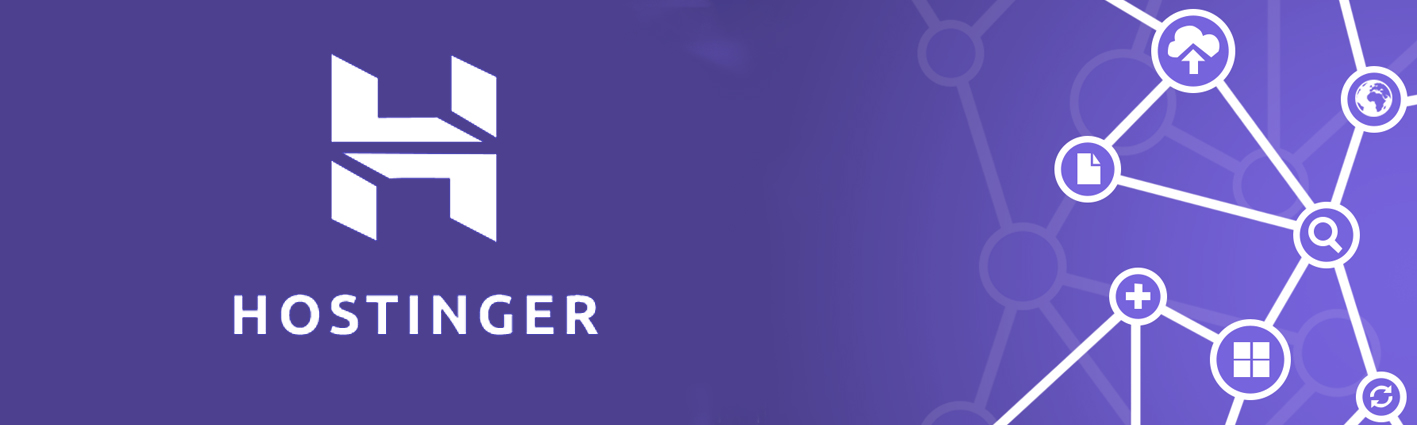
Price: From 2.15£/month
Features:
- 20GB SSD
- Unlimited bandwidth
- Free domain registration
- Support 24/7/365
- Unlimited Email Account
Cloud hosting
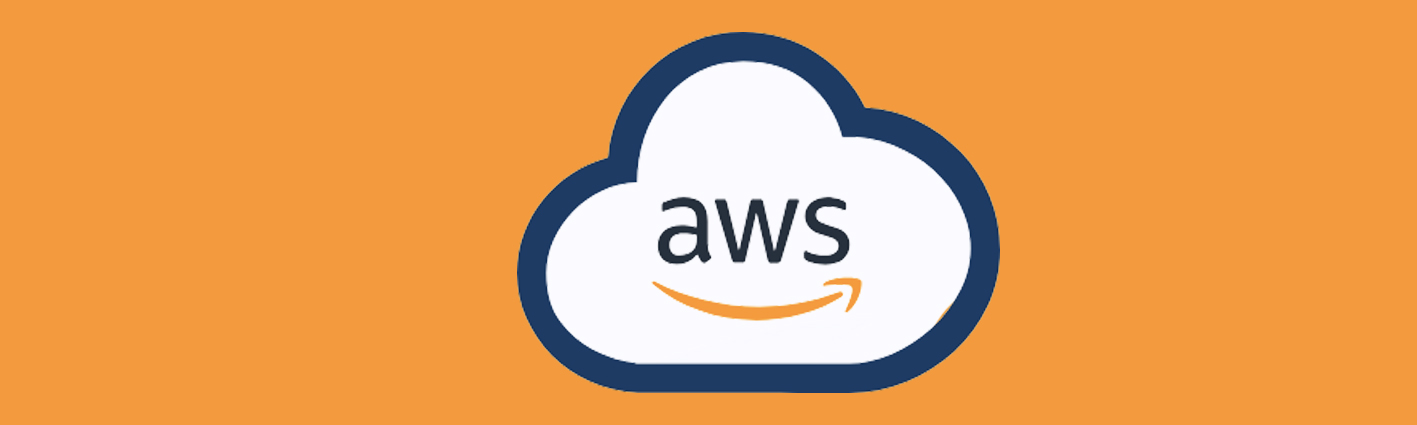
AWS offers a service tailored to your needs, so the space, bandwidth speed, number of sites will be defined by you. On the budget side, AWS offers a fairly interesting offer since there are no server costs, which allows it to lower prices.

Price: from 29 € /month
Features:
- Up to 2 TB of SSD disk space
- Up to 32 CPU and 96 GB RAM
- Up to 100 hostings and 400 websites
- Resources genuinely allocated to your server
- EV and DV SSL certificates (Let’s Encrypt, Comodo/Sectigo)
- Incoming and outgoing ports opened
- Personal IP included
- Runtime and memory allocated to customizable scripts
- Personalised software configuration (node.js, MongoDB, PHP libraries, etc.)
- Choice of cache engine of the server (memcache, apc/opcache, varnish)
- The most environmentally friendly Datacenter in Switzerland
- 100% of our energy is renewable
- Our CO2 emissions are offset by 200%

Price: From £53.99 ex. VAT/month
Features:
- IPv4 and IPv6 addresses
- Assistance and support
- 500 GB of storage space
- IPMI and KVM on IP
- Anti-DDoS Protection
- Public Bandwidth – 500 Mbps
- Service Level Agreement – 99,90%
4 – WordPress Plugins
What makes a good WordPress plugin?
There are more than 27,500 plugins. Thanks to the plugins, WordPress users have access to sites that are modular and adaptable to their needs. Additional functionalities can be integrated at any time and blend seamlessly into the website’s architecture.
Choose your plugins on the WordPress repository
When you start searching for a WordPress plugin, be sure to choose a present in the “WordPress repository”.
This directory is available at the following address: http://wordpress.org/plugins/. It lists all plugins validated by WordPress submitted by the community.
Compatibility with the WordPress Version
This is the most important selection criterion. The plugin you choose must be compatible with the version of WordPress you have installed on your site. If this is not the case, the installation of the plugin is not recommended.
Date of the last update
This date indicates when the plugin was last updated by its author. It is relatively important because it allows you to have a second opinion on the credibility of a plugin.
The support
Each plugin has a support forum accessible from the “View support forum” button. It allows you to be in contact with the author of the plugin in order to ask a question or make a report on a bug found.
The number of topics resolved is available to get an idea of the quality of support.
The numbers of downloads
This clue is almost never misleading. Indeed, a plugin with a high number of downloads is often a guarantee of trust and quality.
However, you have to be careful when you hesitate between 2 plugins. If the numbers of downloads are almost identical, prefer the one with the fewest download peaks. This means that the plugin has fewer updates than its competitor, but there are more sites that have installed it.
The numbers of votes
To find out what the community thinks about a WordPress plugin, just look at the scores assigned to it. The scores range from 1 to 5. If a plugin has an average of less than 4 stars, you are entitled to doubt the quality of the plugin.
The number of the version
The higher the version number of the plugin, the more advanced its development is. This gives an idea of the project’s maturity, stability, level of functionality and optimization.
User opinions
This is a very good way to see if it is appreciated by the community.
The number of plugins of the author
The number of plugins created by an author can be considered as a selection criterion. Indeed, a WordPress developer who creates several plugins is likely to offer more frequent updates and be more available on the support forum.
Screenshots
In general, there are screenshots of the management interface it offers. Of course, these images are not a criterion of choice. If the plugin meets the needs you expect.
In summary, the main points to check are the number of downloads, the source of the plugin, the plugin, the last update date and the users’ opinion.
Best WordPress plugins
Page builder Plugins
Elementor
Elementor has quickly racked up over 1,000,000 active installs at WordPress.org, making it one of the most popular WordPress page builders in existence.
Its claim to fame is a quick, glitch-free visual interface, flexible styling options, and powerful other features like full theme building.
Price: Free core version. Elementor Pro starts at $49 for use on a single site.
Interface – 5/5
The Elementor interface is divided into two core parts, with the third area for some smaller settings.
Included Widgets/Templates – 5/5
In the free version, Elementor includes 28 free widgets. And you can also use all of the core WordPress widgets. The Pro version adds another ~30 widgets, giving you a total of 58 widgets in the Pro version. The free version also comes with ~40 free templates. And the Pro version adds hundreds of additional templates.
Templates come in two formats. You can also save your own designs as templates to reuse later.
Styling Options – 5/5
Elementor offers one of the deepest sets of styling options of any page builder.
Beyond basic stuff like colors, backgrounds, and typography, you can also control more advanced settings like:
- Custom margins/padding.
- Custom CSS classes/IDs. With Elementor Pro, you can directly add actually CSS styles to individual elements.
- Responsive controls. You can show/hide elements on specific devices.
Other Notable Features – 5/5
These features are available in Elementor Pro:
- Full theme building. You can use the same Elementor interface to build template parts like headers, footers, singles, and archives. Basically, you can build your entire theme with Elementor.
- Global widgets. These let you reuse a common element across multiple pages and edit all instances of the global widget by just updating the global widget.
- Embed anywhere. Use Elementor templates in other areas via widgets or shortcodes.
Lock-in – 5/5
If you ever deactivate Elementor, it leaves behind clean code. For example, if you had an h3 header with Elementor, you’ll still have an h3 header after deactivating Elementor – it will just use your theme’s styling.
2. Beaver Builder
Beaver Builder has been a stalwart in the page builder market for quite some time now. It outputs clean code (for a page builder), is popular with end users and implementers alike, and receives regular attention in the form of new features and updates.
Price: Limited free version. Starts at $99 for use on limited sites.
Interface – 5/5
Beaver Builder offers a unique interface for its frontend visual builder. You do most of your work from a sidebar on the right. But these sidebar options only appear when you click on a button in the top bar, so it’s possible to view a fullscreen preview at any time.
Included Widgets/Templates – 4/5
In the free version, Beaver Builder only gives you access to 6 modules, though you can also use standard WordPress widgets.>
The premium version, on the other hand, gives you access to 30 modules. These modules are also all modular, so you can enable or disable them as needed.
In the premium version, you also get access to ~56 page templates, as well as the ability to save your own designs as templates.
Styling Options – 5/5
To style your modules and sections, you can either:
- Use the default popup window
- Pin the window to the side to create a sidebar
Other Notable Features – 4/5
- Beaver Themer. Though this is a separate extension, it adds full theme building functionality like Elementor.
- White labeling. You can easily white label Beaver Builder if you’re building sites for clients.
- Beaver Builder theme. This optional theme gives you even more control over how your website looks.
While the unique features are good, I’m dinging a point because you have to pay more to get them.
Lock-in – 5/5
Like Elementor, Beaver Builder leaves behind 100% clean code with the proper HTML formatting.
Divi Builder is a popular premium page builder from Elegant Themes. While it’s most commonly used as part of the Divi theme, Divi Builder is also a standalone plugin that you can use with other themes, as well.
Unlike the previous two page builders, Divi Builder lets you edit your content using both a visual front end interface as well as a back end interface, though most users will probably prefer the front end interface.
Price: Available as part of the $89 Elegant Themes membership
Interface – 4/5
Included Widgets/Templates – 5/5
Divi Builder includes 46 modules that you can use to build your designs:
You also get access to a massive 316 pre-built templates spread across 40 different layout packs, as well as the ability to save your own designs as templates:
Styling Options – 5/5
Like Beaver Builder, Divi Builder lets you style elements from a popup that you can, if desired, pin to the side.
One of the hallmarks of Divi has always been how much styling control it gives you. Across three different tabs, you can configure a variety of settings, including responsive controls, custom spacing, and lots more.
You can even add custom CSS to the main element or before/after the main element. The CSS editors even include basic validation and autocomplete! And you can also open a color picker right from the editor:
All in all, Divi Builder is really pushing the boundaries with its styling options – it’s good stuff.
Other Notable Features – 5/5
- A/B testing. One of the best extra features is Divi Builder’s built-in A/B testing system. No other page builder makes it this easy to split test in the core.
- Divi theme. Pairing the Divi Builder with the Divi theme gives you full control over your site’s appearance.
- User access controls. Divi Builder includes strong role-based access controls.
- WordPress Customizer controls. You can customize how some elements look using the native WordPress Customizer.
Lock-in – 3/5
One of the criticisms of Divi Builder has always been that it’s shortcode based. That means if you ever deactivate it, it’s going to leave behind a bunch of shortcodes in your content.
While that is a bit of a downer, this is less of an issue now that plugins like Shortcode Cleaner exist. You will lose the formatting – like an h3 tag – but you won’t lose the content itself.
Multilingual Plugins
Polylang
Polylang is a very popular plugin, installed on more than 100 000 sites. Present in the WordPress plugin catalog, it scores 4.8 / 5, it allows you to translate the different contents of your site into the languages of your choice: articles, pages, menus, widgets… It also allows you to manage the translations of e-commerce shops.
Polylang is a freemium plugin: the basic version is free and there is a pro version at 99 € with additional features and premium support.
WPML
WPML is very popular with more than 400,000 sites using it. WPML aims to simplify content management in different languages without sacrificing other features.
WPML is very powerful with nearly 40 languages and can handle translations of almost any type of content: articles, pages, theme elements, plugins, administration and more. Depending on the type of license you choose, you can also manage translations of WooCommerce, the e-commerce module of WordPress.
This is the easiest to use, use, and the best at translation management among the 3
By using WPML, you can integrate your own translations or use the translation services offered.
In summary, WPML is generally easier to use and more powerful. But it is not free: you can consult the rates according to your needs. Support is included, which is interesting for complex sites or for people who want some help.
There are 3 offers: between $29 and $195.
qTranslate X
qTranslate X is an improved version of the old qTranslate multilingual WordPress plugin. It is installed on more than 10,000 sites and has an excellent score of 4.9 / 5. This plugin is available in the WordPress plugin catalog.
Once activated on your site, qTranslate X allows you to create different versions of your content, one per language. It works like other plugins: you can choose to automatically display the site in the user’s language and also display the possibility to change the language manually.
qTranslate X is particularly good for your e-commerce shops because you can translate them without additional costs.
This plugin is free and also allows you to translate a WooCommerce store.
Ecommerce plugins
WooCommerce
WooCommerce is certainly the most popular solution to do this.
Since WooThemes (the creators of WooCommerce) was acquired by Automattic in 2015, WooCommerce’s popularity has increased dramatically and is now known to power nearly 8% of all online eCommerce sites and 21% in the top 1 Million sites!
WooCommerce is often considered one of your best solutions when you try to quickly build and expand an online store. You can create a shop for your blog with five products or include a large collection of thousands of products. The price of the plugin is always the same: free.
Why is it one of the best plugins?
- The average small shop doesn’t need to spend money to get WooCommerce. Even themes and plugins are not that expensive, so WooCommerce is a cost-effective way to start an online store.
- WooCommerce is the most popular eCommerce WordPress plugin. With its affiliation with Automattic and the huge developer community, it goes nowhere and you will have many updates in the future.
- Many developers create extensions to solve problems that store owners may have. These extensions allow you to add more advanced eCommerce features without any custom coding. For example, a simple plugin allows you to start a full-fledged business.
- WooCommerce allows you to sell just about anything you want. This includes digital goods, subscriptions and reservations.
- You receive integrated payments for some of the major gateways, as well as extensions for most of the major payment gateways.
- Most eCommerce themes designed for WordPress are built around WooCommerce. This means that you should not have any problems with integration.
- Beginners, as well as advanced users, can learn and use WooCommerce with ease.
Easy Digital Downloads (EDD)
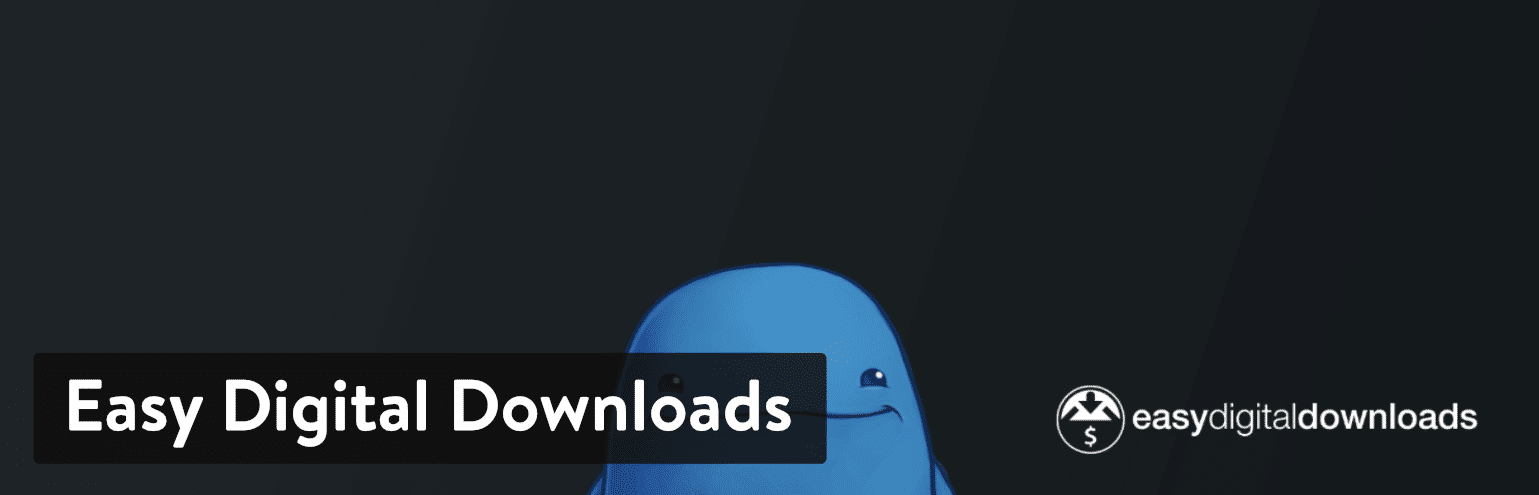
Easy Digital Downloads (often called EDD) offers a simple and intuitive plugin to manage and sell digital products on WordPress. EDD is distinguished by its digital sales-oriented features, and the interface is much cleaner. So, if you only sell items like eBooks, PDF files or audio clips (and nothing physical), you should seriously consider EDD on other eCommerce WordPress plugins. One of the reasons for the success of EDDs is that the basic plugin is free.
You can make galleries and choose from the ESD themes. Once someone buys a product from your website, the system sends them an email with the download link. Keep in mind that EDD provides a complete shopping cart so that you process payments on your website and minimize the number of clicks required.
Why is it one of the best plugins in eCommerce WordPress?
- It works better for the sale of digital downloads, since it removes functionality for physical products and offers more advanced solutions for things like e-books and music.
- The extension library is full of dozens of extensions. Therefore, you can create a more advanced digital store, for example by allowing front-end submissions or including software licenses.
- There are also many options for choosing your own payment gateway
- The basic plugin is completely free. The small business or the average artist will have no problem implementing this and making the sales process work well.
- Easy Digital Downloads has a large active community of bloggers, developers and enthusiasts. This means that you are never too far from a blog post to solve your problems or a cool new extension that could help your store.
- Key features include a complete shopping cart, customer management, discount codes and data reports. You also receive refund tracking tools, affiliate systems, mailing lists, and more.
WP eCommerce
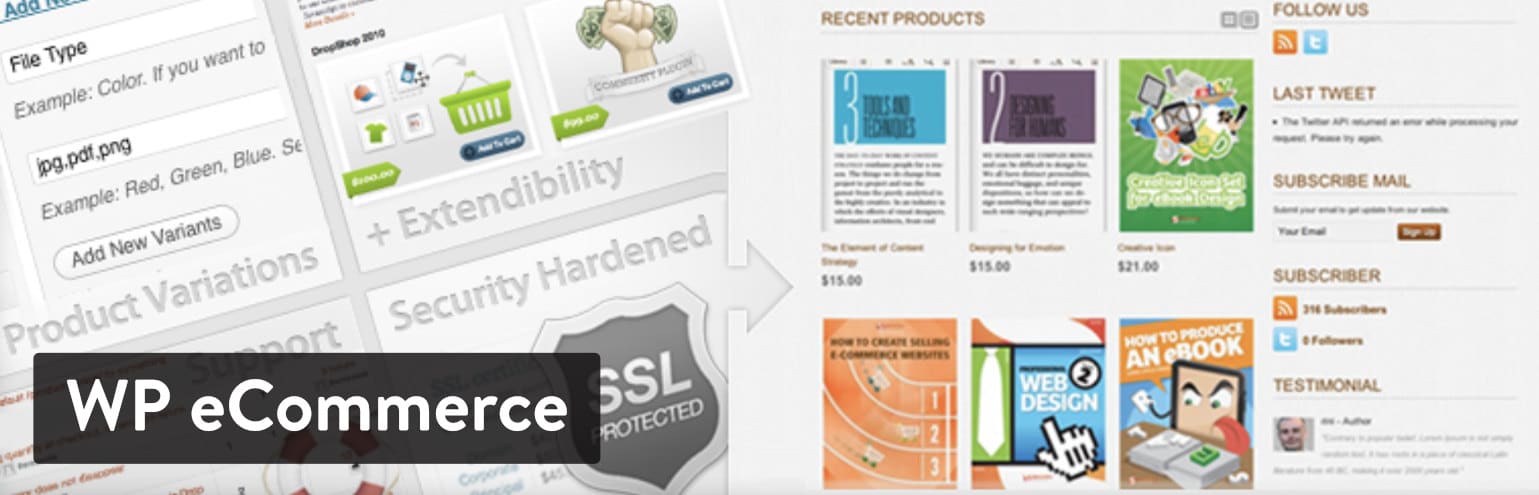
WP eCommerce has often been considered as the direct alternative to WooCommerce. This plugin is available for $99 for a single site, and provides features such as live search, premium payment gateways, and a grid view for your product galleries.
The choice of WP eCommerce or WooCommerce depends on the type of features you need in your online store.
Why is it one of the best plugins in eCommerce WordPress?
- Although real customer support requires a payment ($49 per month), it is much more useful than what you will find with WooCommerce. WP eCommerce makes sense for those who cannot imagine setting up an eCommerce site without the help of a professional to talk to.
- You have the possibility to expand your shop a little more with the additional modules. Many users appreciate the flexibility these extensions offer you. You can choose and pay for one or two additional modules and keep your dashboard clean of features you would not normally use.
SEO Plugins
Each website has unique SEO needs, if you are considering creating an online shop, check out our article on this subject: How to increase organic search to your online shop?
Yoast SEO
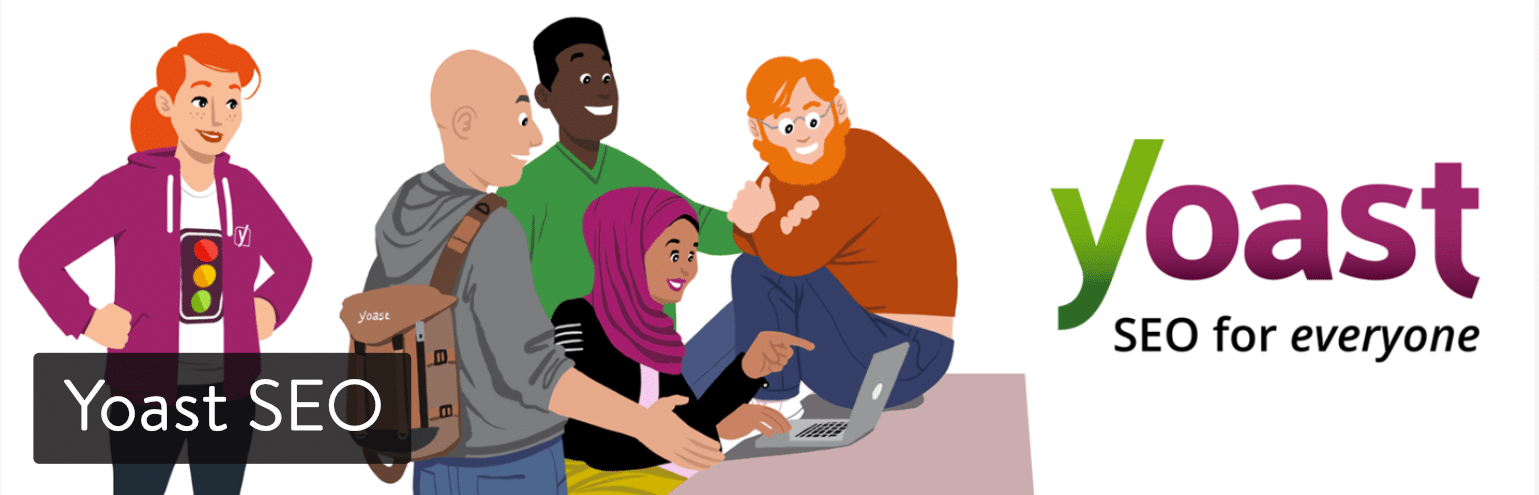
With an incredible 16,700 5-star ratings at the time of this article, Yoast continues to impress the WordPress world with impressive updates, a beautiful interface and the most user-friendly option to highlight your blog articles and product pages.
The premium extension sells for $89 per site, making it a good deal for everyone. However, those with a small budget still use the free extension, which beats most other SEO WordPress extensions by far.
How is this the best SEO WordPress extension?
- Type keywords and analyze how well you have optimized these keywords on pages and articles.
- See exactly what the result of your Google search engine will look like. With this, you can adjust the meta description and title to make it more attractive and richer in keywords.
- A readability check is performed on all pages to allow you to understand if you need to break down paragraphs or add items such as numbered lists or headings.
- The extension detects if you have duplicate content in your page or article.
- Yoast has some of the best resources and support we have ever seen from an extension developer.
- They also update the extension every two weeks.
- The premium extension provides a redirection manager, free support, content preview and an ad-free interface on the backend.
SEOPress
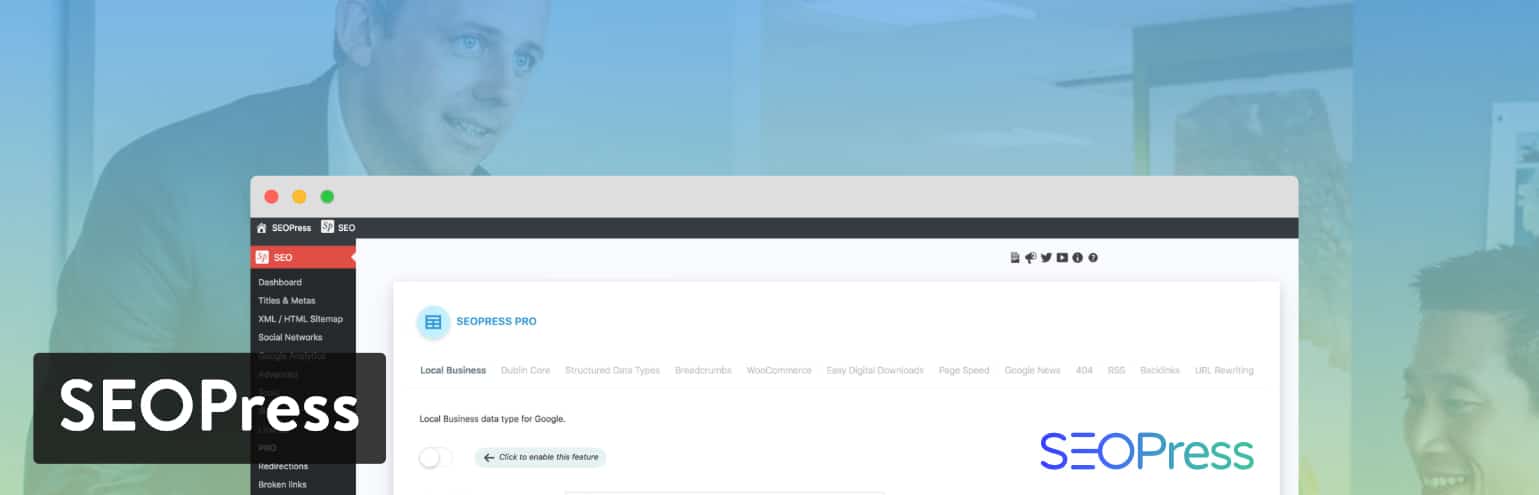
SEOPress is an all-in-one SEO plugin freemium for WordPress with no advertising. Simple, fast and powerful, it allows you to manage all your titles and meta-descriptions for articles/pages/standard posts/terms.
Create XML and HTML sitemaps, track your visitors with Google Analytics (with RGPD compatibility), and optimize tags (Open Graph and Twitter Cards) to share your content on social networks. The free version also provides content analysis to help webmasters write better articles optimized for SEO.
The premium version adds advanced options such as:
- Referencing of local company.
- Ariane wire optimized for referencing and accessibility.
- Optimizations for WooCommerce and Easy Digital Download.
- XML Video and Google Sitemaps.
- Google Structured Data Types (schemas.org): product, article, event, local company, recipe, review, FAQ, course and video.
- Backlinks with Majestic integration (third-party API).
- Integration of Google Page Speed v5 to quickly check the quality of your pages.
- Redirection and error monitoring 404.
- Google Analytics statistics in your WordPress dashboard
Rank Math
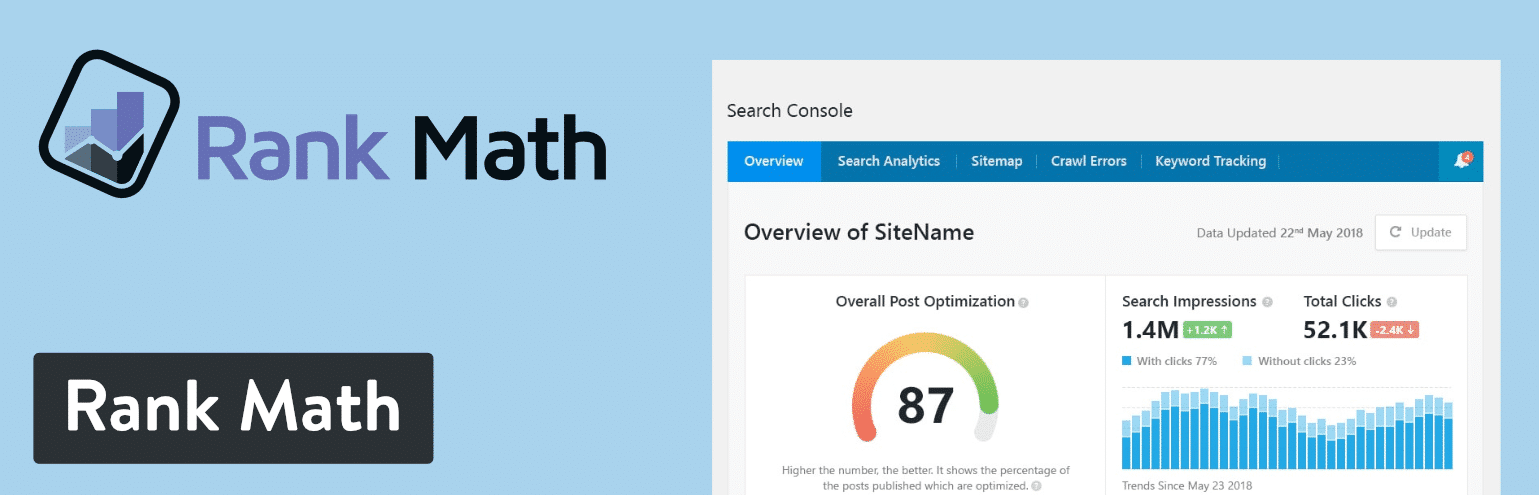
Rank Math SEO is a multi-tasking SEO tool for your WordPress site. It comes with everything you need to take full control of the referencing of your pages. Rank Math combines the power of several plugins that you can use on your WordPress site for SEO and brings it all into an easy-to-manage plugin that is also lightweight.
- It is a unique service for all your SEO needs.
- Each article/page/product goes through an SEO analysis tool based on 40 factors.
- The user interface is very clear and the options are easy to understand.
- It gives you the possibility to automatically add alt or title tags to images that do not have one.
- Rank Math comes with a 404 monitor to show you where users see errors.
- It also comes with a redirection module that allows you to point these 404 errors to something a little more useful on your website.
- The XML Sitemap module is provided with Rank Math, and the plugin automatically pings search engines when you make changes to your messages.
- Rich Snippet support is included with an option to choose from 6 different types of snippets such as Article, Product, Recipes, Events, Video, Local Business, etc.
- The breadcrumb trail is also part of the plugin, so you don’t need to rely on another plugin for that.
- Support for Open Graph and Twitter Card is included.
Security plugins
iThemes Security
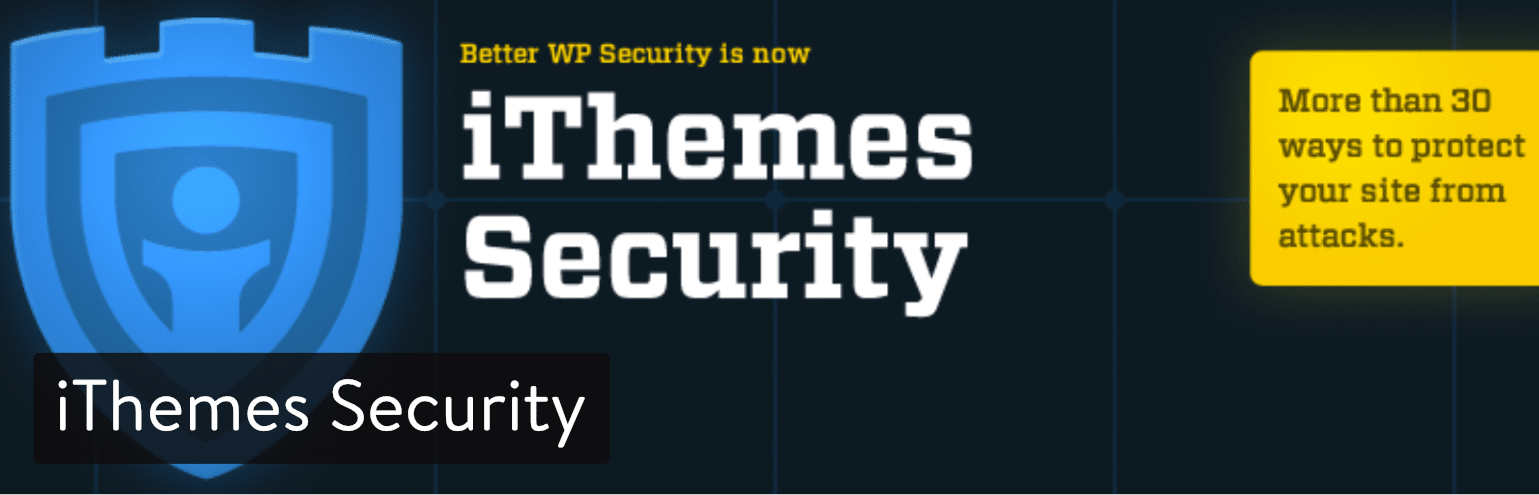
The iThemes Security plugin (formerly known as Better WP Security) is one of the most impressive ways to protect your website, with more than 30 offers to prevent things like hacks and unwanted intruders. It places a strong emphasis on recognizing vulnerabilities in plugins, obsolete software and weak passwords.
Regarding the main features of the pro version ($80 per year), iThemes Security Pro provides a strong password application, blocking bad users, database backups and two-factor authentication. These are just a few of the ways to protect your site with this WordPress security plugin. You can activate 30 total security measures, making iThemes Security Pro a safe bet.
Wordfence Security
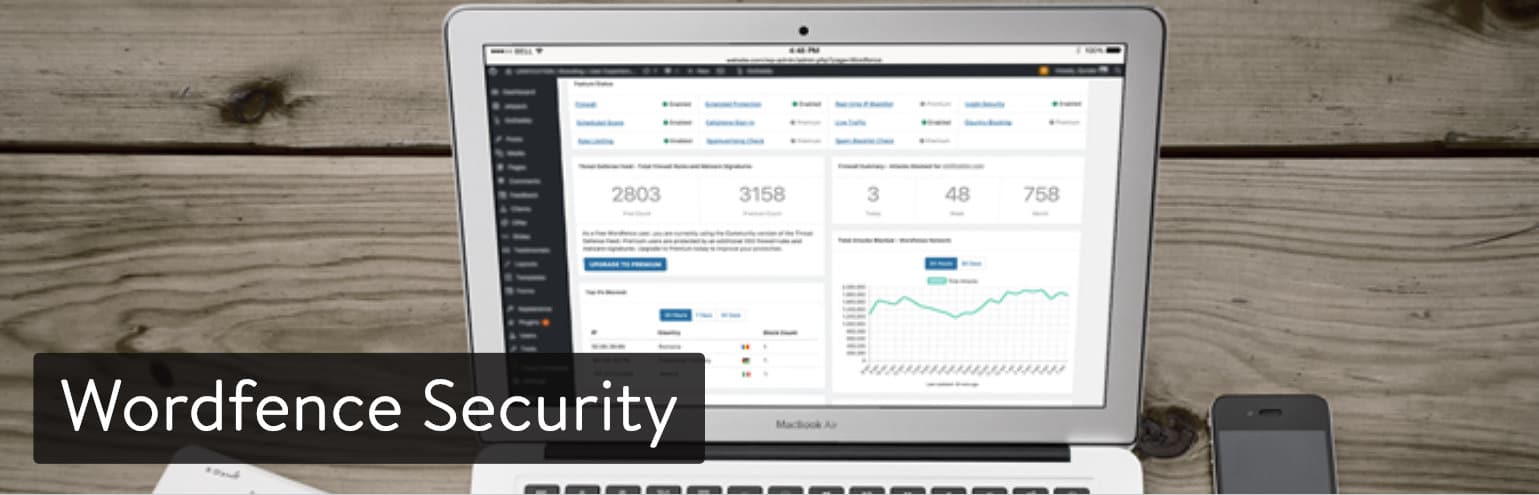
Wordfence Security is one of the most popular WordPress security plugins, and for good reason. It combines simplicity with powerful protection tools, such as robust login security features and recovery tools during security incidents. One of the main advantages of Wordfence is that you can get an overview of general traffic trends and piracy attempts.
Wordfence has one of the most impressive free solutions, with everything from firewall blocks to protect against brute force attacks.
- The free version is powerful enough for small websites.
- Developers can save tons of money when they sign up for multiple site keys.
- It has a complete suite of firewalls with tools for country blocking, manual blocking, brute force attack protection, real-time threat defense and a firewall for web applications.
- The scan part of the plugin fights malware, real-time threats and spam.
- The plugin monitors live traffic by viewing things like Google search activity, connections and disconnections, human visitors and robots.
- You have access to unique tools such as the option to connect with your mobile phone and password audit.
All In One WP Security & Firewall
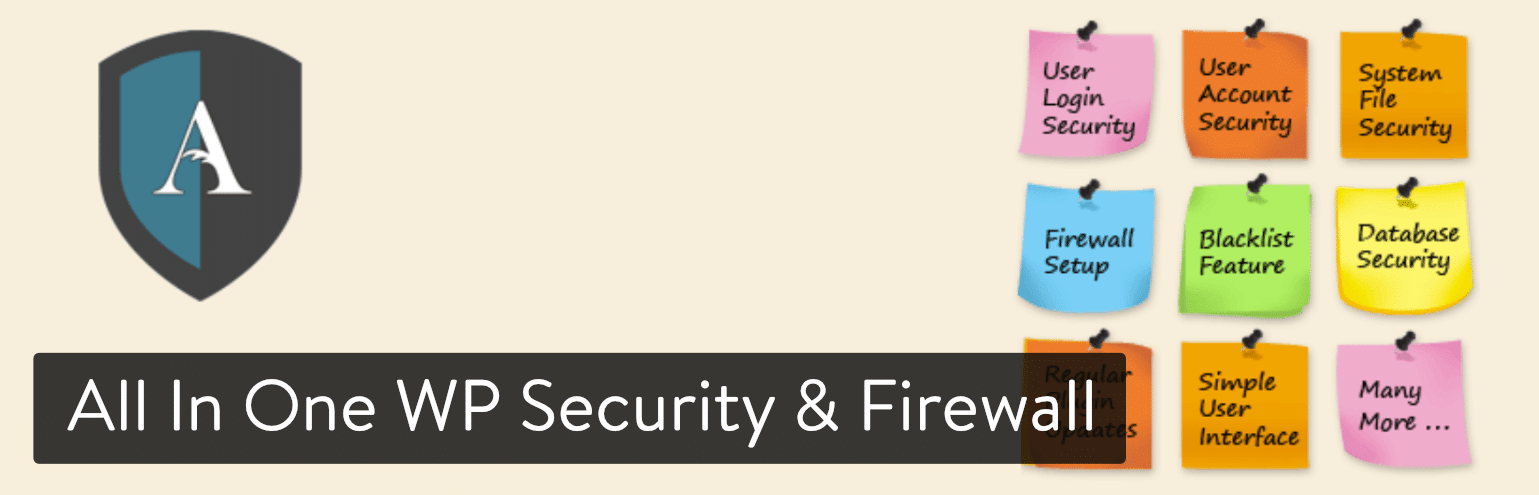
As one of the most comprehensive free security plugins, All In One WP Security & Firewall provides an easy interface and decent customer support without any premium plans. It is a very visual security plugin with graphics and counters to explain to beginners the metrics like security force and what needs to be done to make your site stronger.
The characteristics are divided into three categories: Basic, Intermediate and Advanced. Therefore, you can still take advantage of the plugin if you are a more advanced developer. The main way this plugin works is to protect your user accounts, block violent login attempts and improve the security of user registration. Database and file security is also integrated into the plugin.
- The WordPress security plugin has a blacklist tool in which you can define certain requirements to block a user.
- You can save the.htaccess and wp-config files. There is also a tool to restore them in case of a problem.
- The plugin shows a graph to specify the strength of your website and a graph that designates points to certain areas of your site. This is one of the best features for the average user to visualize what is happening with the security of a site.
- The plugin is free without any incentive sales along the way.
WordPress themes
What makes a good WordPress Theme?
Of course, the best solution is to have your own design as we propose at Minttwist: Web-design
However, you can choose an existing theme to build your website by following certain essential criteria in your choice of theme such as loading speed, ease of navigation for your users, uniqueness, responsive on all device (smartphone, tablet, desktop)
Best WordPress themes
Fastest themes
Sparks
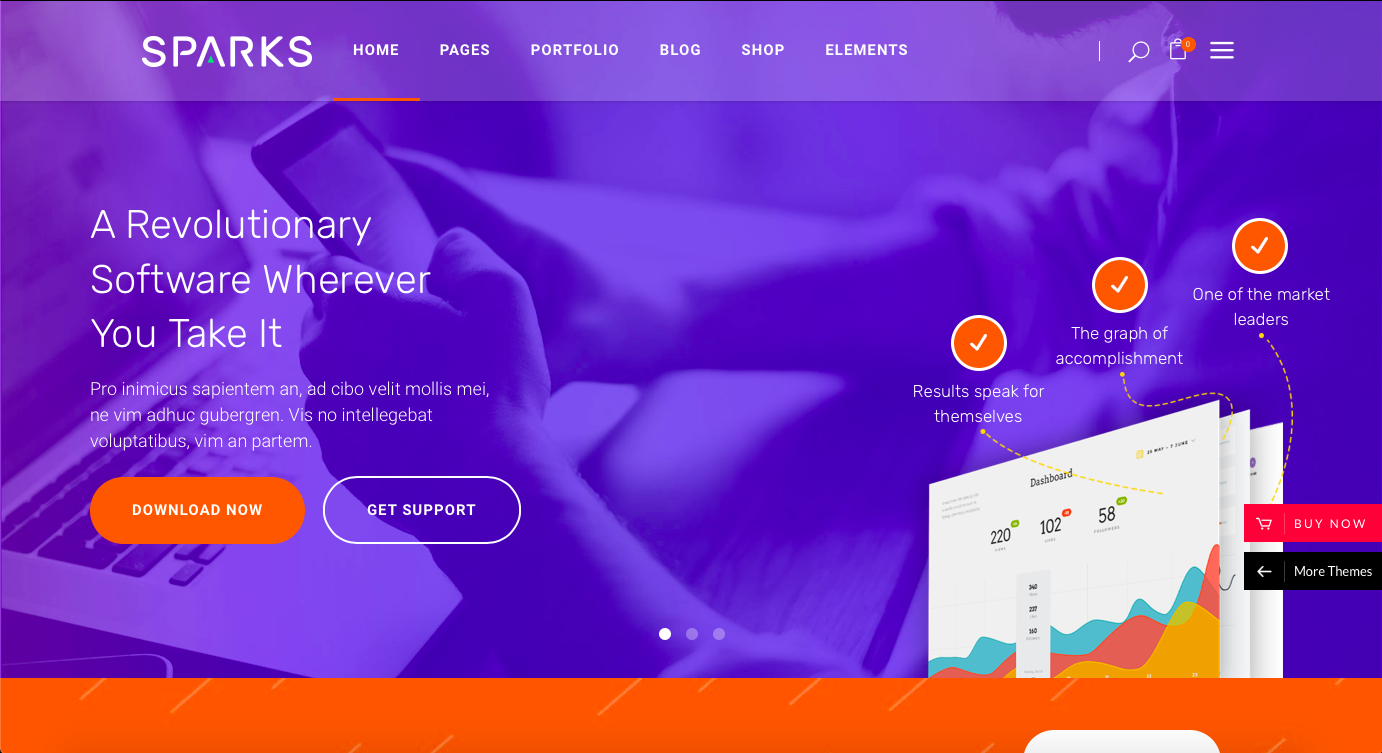
Score PageSpeed Insights : 86
Price: $59
The Sparks theme is a minimalist, flat, reactive theme, designed for agencies, companies and many others.
Blox
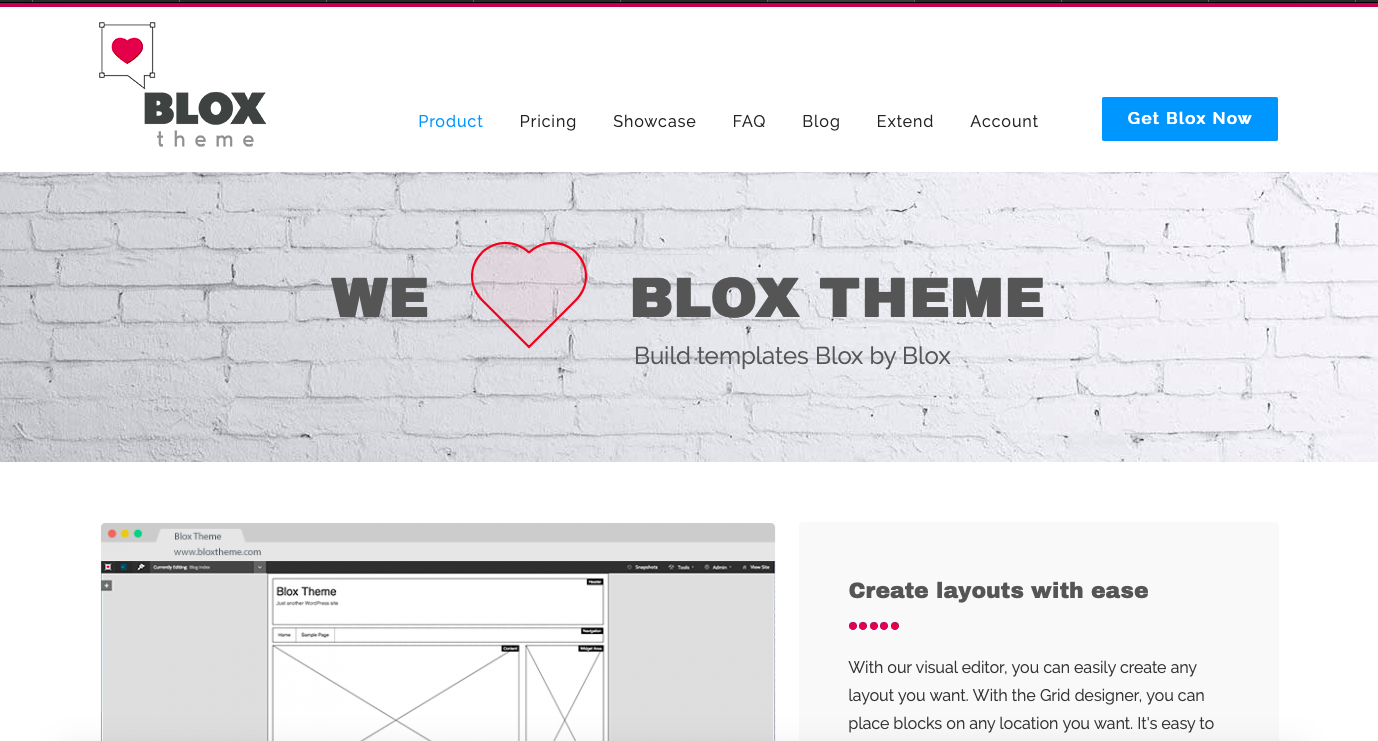
Score PageSpeed Insights : 86
Price: $59
This is another theme by ThemeZilla. Colourful, flat and responsive, it is aimed at graphic designers who wish to showcase their talent. Each of your projects is in its own “block”.
The Blox theme is also advertised as a lightweight theme with code that respects WordPress coding best practices.
Trail
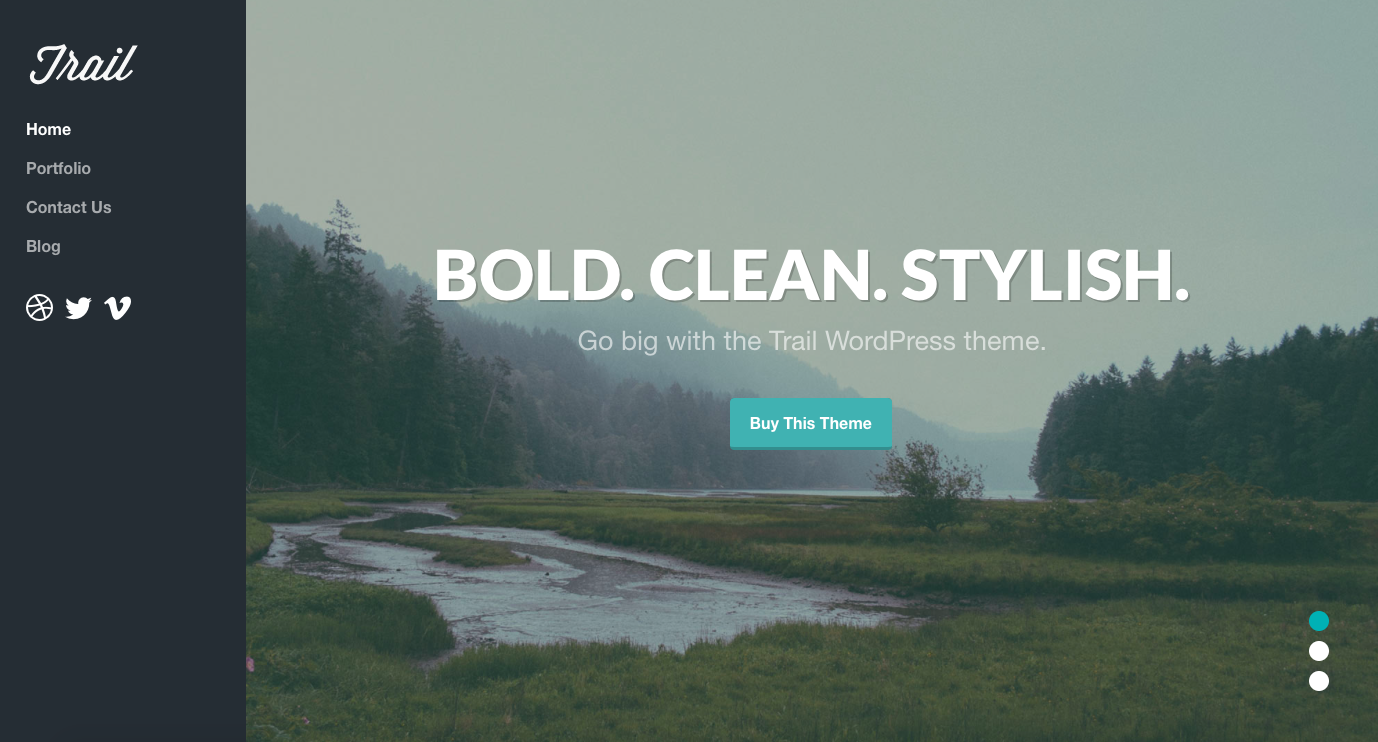
Score PageSpeed Insights : 87
Price: $49
The Trail theme is a versatile theme that emphasizes large images and beautiful typography. It has a superb parallax scrolling effect. Despite the large images in the demo, the Trail theme loads quickly and looks great on any device thanks to its responsive layout.
Skadi
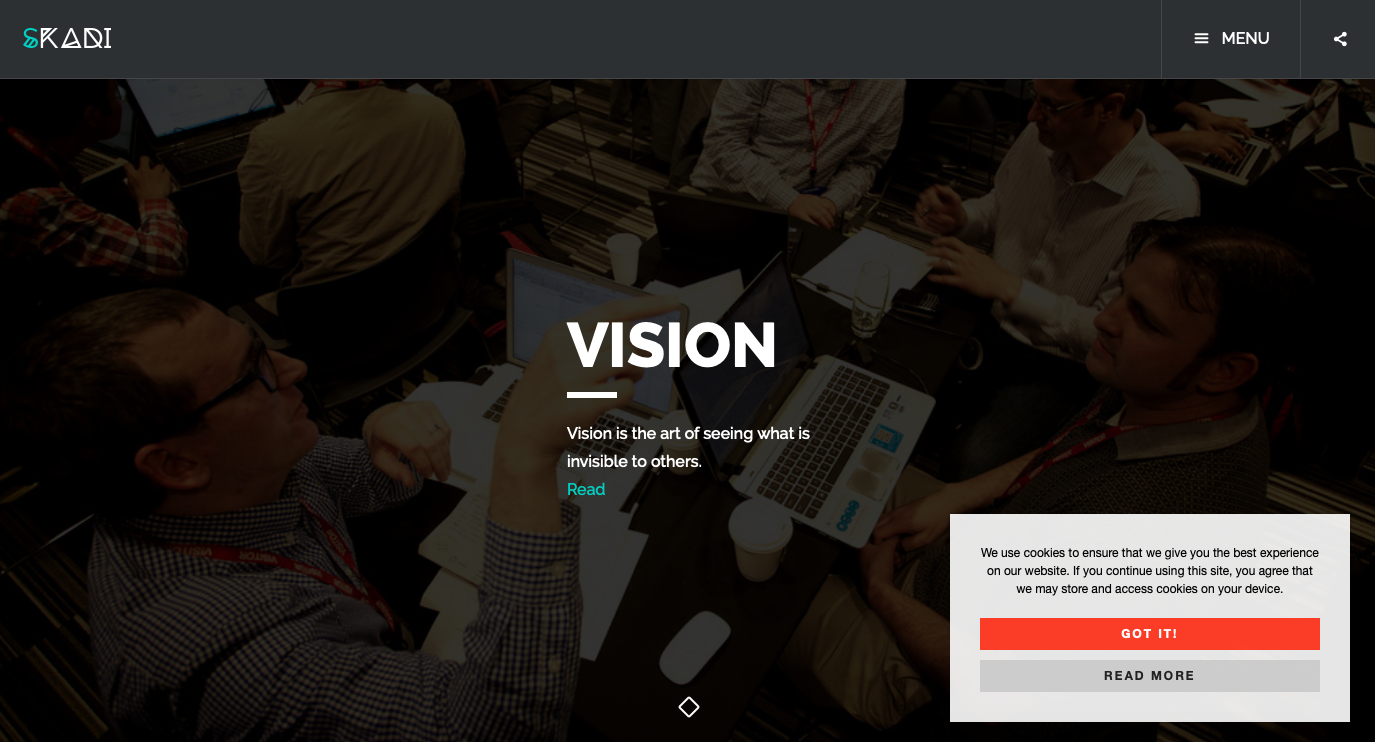
Score PageSpeed Insights : 89
Price : 45 $
The Skadi theme is a beautiful, versatile, parallax and reactive theme. It was built from the Twitter Bootstrap Framework and has a page designer.
Other features are: 8 different layouts for the portfolio and 11 blog layouts.
Spark
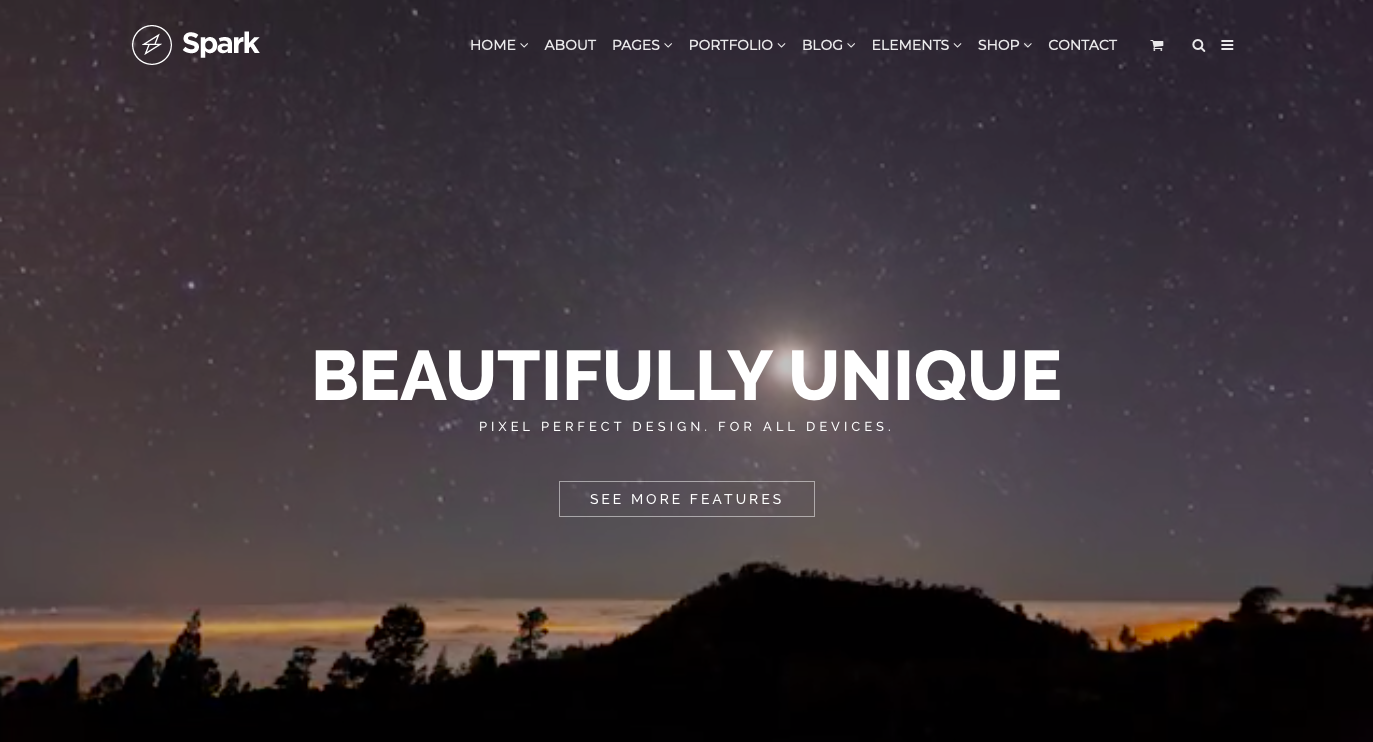
Score PageSpeed Insights : 90
The Sparks theme is not a new theme, but it is faster than most of the new themes available.
UX – User Experience Themes
Some of the best WordPress Themes with the extraordinary user interface(ui) and user experience (ux) in the market. Website have to be cool, modern and beautiful but the most important feature is the user experience. The user is the best reviewer.
Amos – Creative WordPress Theme for Agencies/Freelancers
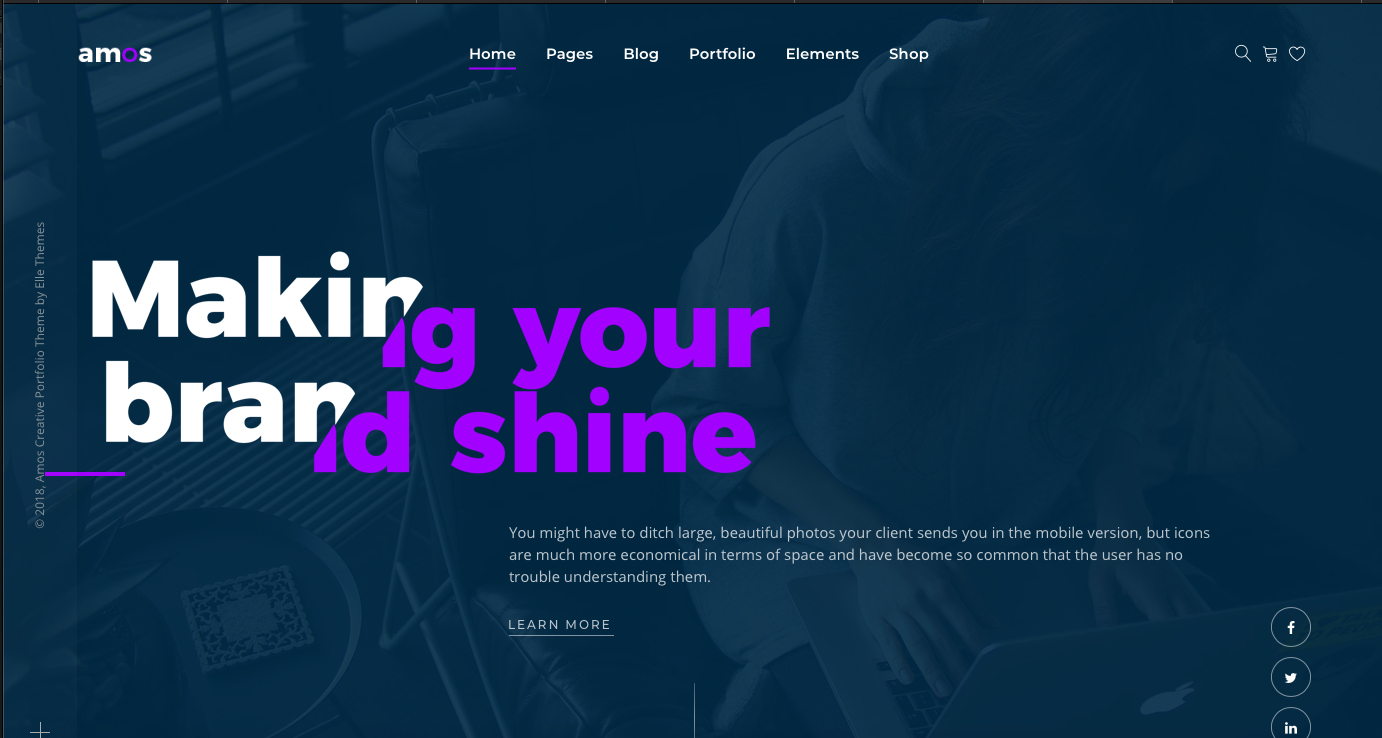
Amos is one of the best WordPress Themes with User Interface and User Experience best mixed. This theme is very cool with vibrant colors and bold fonts.
If you check details you will see how good social sharing and other copyright elements were positioned. The most important sections are bigger and bolder.
The asymmetric elements make the theme attractive and user concentrated on the important elements. This make this theme to look professional and beautiful at the same time.
There are 10+ different templates that are served with this theme. So you have the possibility to choose which is the best for you. The Redux Framework is popular among users as Visual Composer that make the theme very easy to work with.
Main Features: 10+ templates, Visual Composer, Advanced Theme Options, Mega Menu, Flexible Layout, Revolution Slider, Elle Slider, WooCommerce
New Features: Setup Wizard, Header Builder, Ready Header Templates, Optimized in Load Resources
Adios Portfolio | Portfolio WordPress

Adios is a design-driven, aesthetically sophisticated and technically proficient portfolio WordPress theme. Built with visual composer (Drag and Drop interface), this theme puts the power to mold and shape your website in your hands.
Adios is entirely responsive, and it works well on tablets, smartphones, and desktop computers. With 10+ homepage layouts and a stack of portfolio options, you are guaranteed to get a bang for your buck.
The theme is very creative, at the same time make the theme look user interactive. Adios makes users to focus on portfolio items and is so important because this is a Portfolio WordPress Theme.
Main Features: Visual Composer, Responsive, One Click Demo Importer, Parallax Layout
New Features: Customizer live editing, Free PSD Included
Onero | Creative Portfolio Theme for Professionals
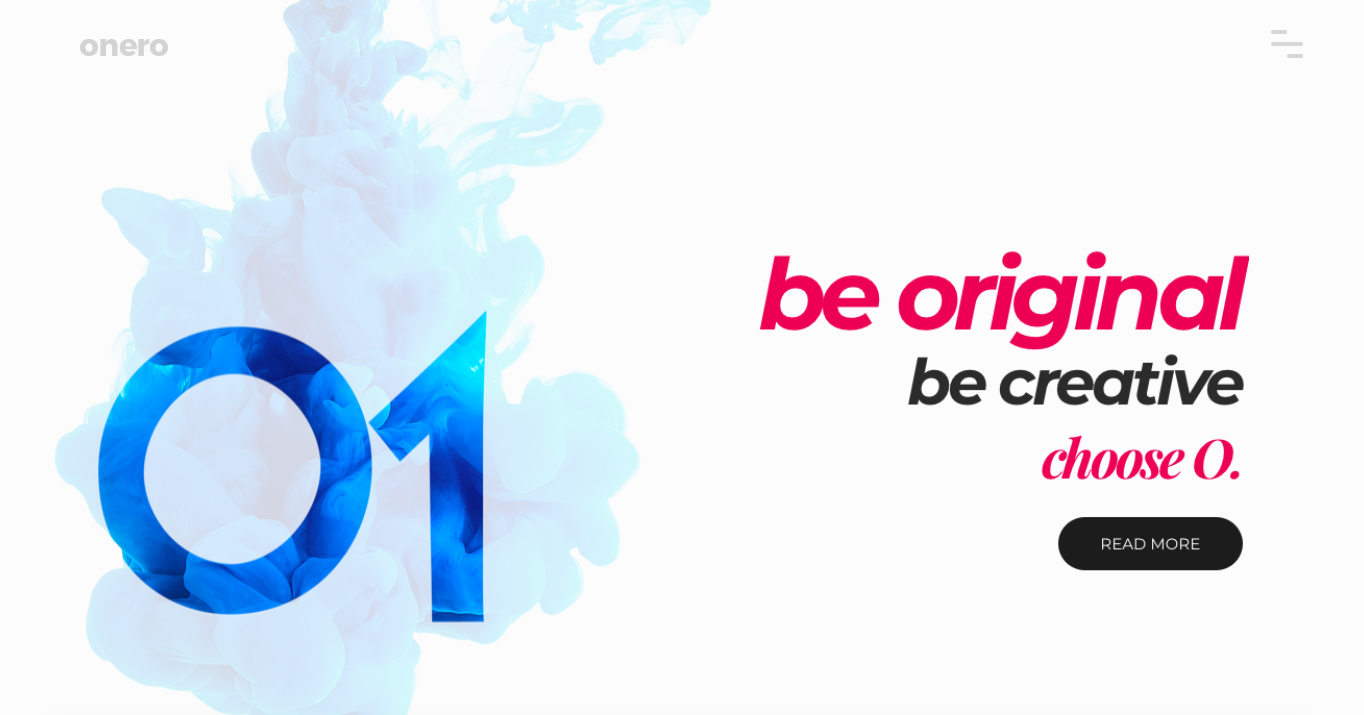
Onero is a WordPress Creative Portfolio Theme with a lot of features and demos. All the demo installation can be realized with one single click. Portfolios are amazingly built with the latest modern trends. Onero uses some line icons that make the theme looking very clean and minimal. It comes with an advanced and full option panel but very intuitive and friendly. You can change any part of theme styling without writing a line of code. You can check also how responsive is your website directly from the live preview.
Who is it for?
Photographer, Designer, Freelancer, Architects, Online Store or anyone else who want to showcase their works in a creative and beautiful way, Onero is the theme you have been waiting for.
Main Features: Visual Composer, Revolutions Slider, Advanced Theme Options, 10+ Portfolio Styles, 10+ Blog Styles, 10+ Demos Included, WooCommerce Compatible
New Features: Elle Slider, Setup Wizard, Yellow Pencil, Improved Performance
June – Multi-Purpose Responsive WooCommerce Theme
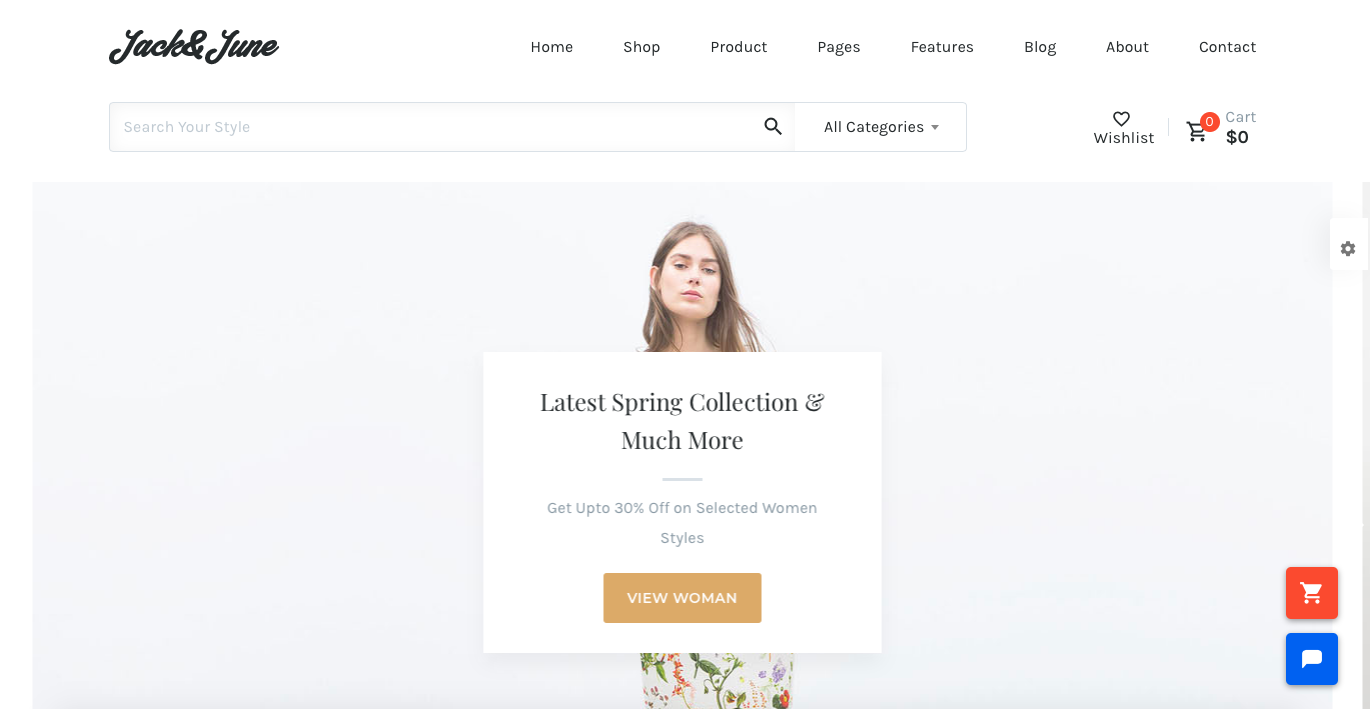
June is a Multi-purpose eCommerce Template with Best in Class UI/UX and Unmatched Shop Making Experience.
Loaded with the juicy features & Best Practices of a combination of 50+ topmost Big & Small eCommerce Platforms, June is the Match Winner when your search comes to a performing, detailed, well researched, user-friendly & intuitive Shop Building Solution.
Also, order Tracking is a new feature added with June. The page that contains the form is properly styled and works. If you want to have a professional online shop with shipping you will need an order tracking. This theme is full of features!
New Features: UI/UX optimized, modern styling, 16+ header templates, login/signup with socials, codeless builder, live theme options, 100+ content blocks, loop books, whish list for woocommerce, order tracking for woocommerce, unlimited shop styles.
Handel – Responsive Multi-Purpose Business Theme
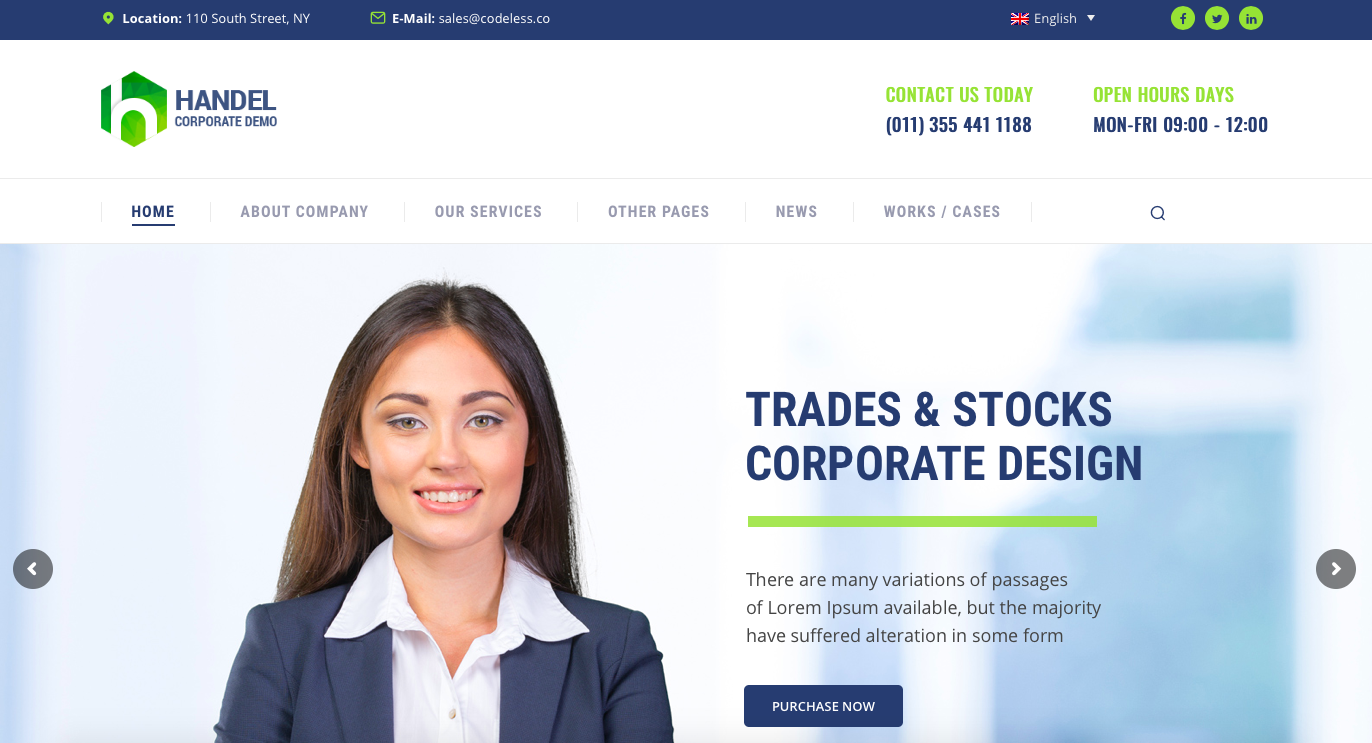
Handel WordPress Business Theme is a custom-built theme to provide all the features that you need in promoting and running your business online. Theme have created various full demos for different business types. Handel have pre-built elements ready to use and to edit with Codeless Builder in live editing. There are 600+ Google Fonts included, Advanced Typography Options, FontAwesome, Lineicon, SteadySets and more. Change the fonts on the fly using the innovative Codeless Builder.
Responsive WordPress themes
Why having a responsive website is importante?
A responsive WordPress theme is designed to automatically adjust to the size of the user’s screen. This means that your WordPress theme will look the same on mobile phones, tablets and desktop devices.
In 2018, mobile devices accounted for 52% of global Internet traffic.That’s why you should always use a responsive WordPress theme for all your websites.
Not only does this improve the user experience, but it also offers a considerable advantage in terms of SEO. Search engines such as Google place mobile-friendly websites higher in mobile search, which generates more traffic to your site.
Divi
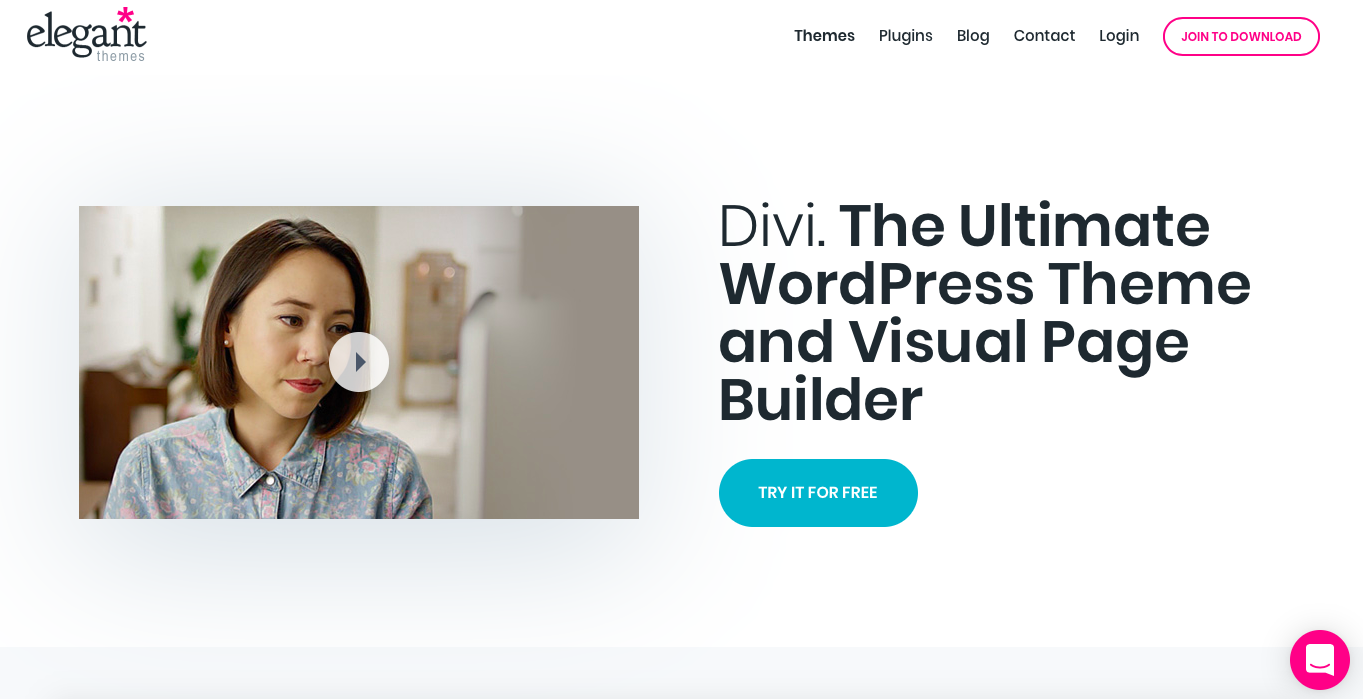
Divi is a drag and drop WordPress theme and page builder that comes with over 20 different layouts and templates for different kind of websites.
You can create and save your own Divi layouts. You can also export a layout from one Divi installation into another. Divi also comes with tons of elements that you can drag and drop anywhere in your layout.
Hestia
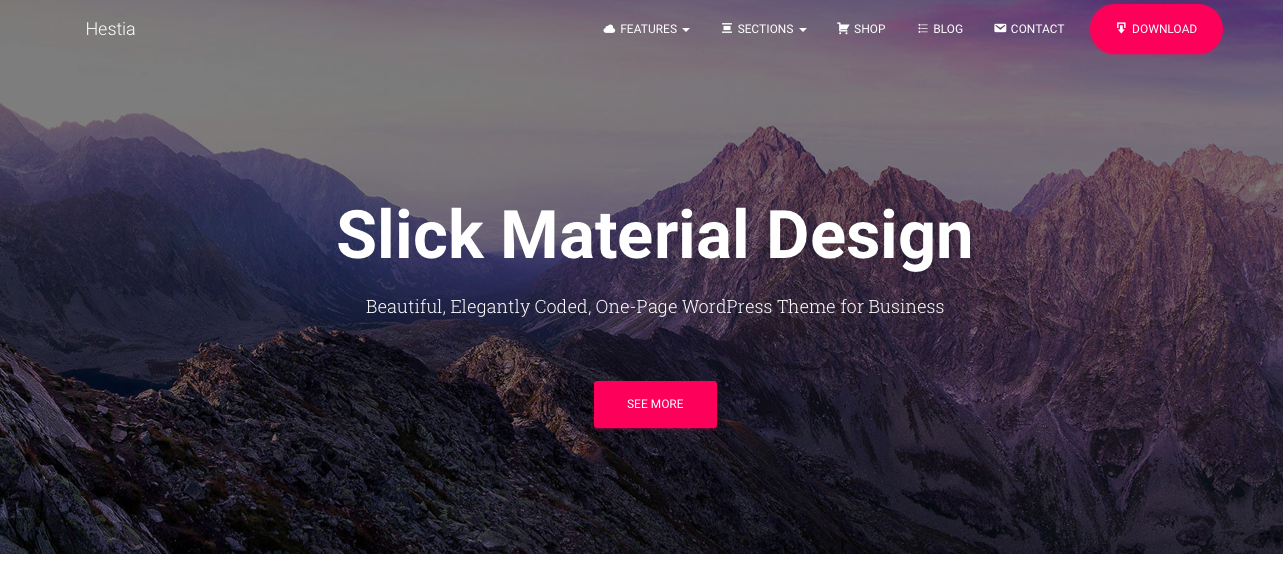
Hestia is a free WordPress responsive theme with powerful features. It includes easy theme setup with the help of a companion plugin which adds testimonials, services, and homepage sections to your website.
It is ready to be used with popular free page builder plugins and supports WooCommerce out of the box.
Astra
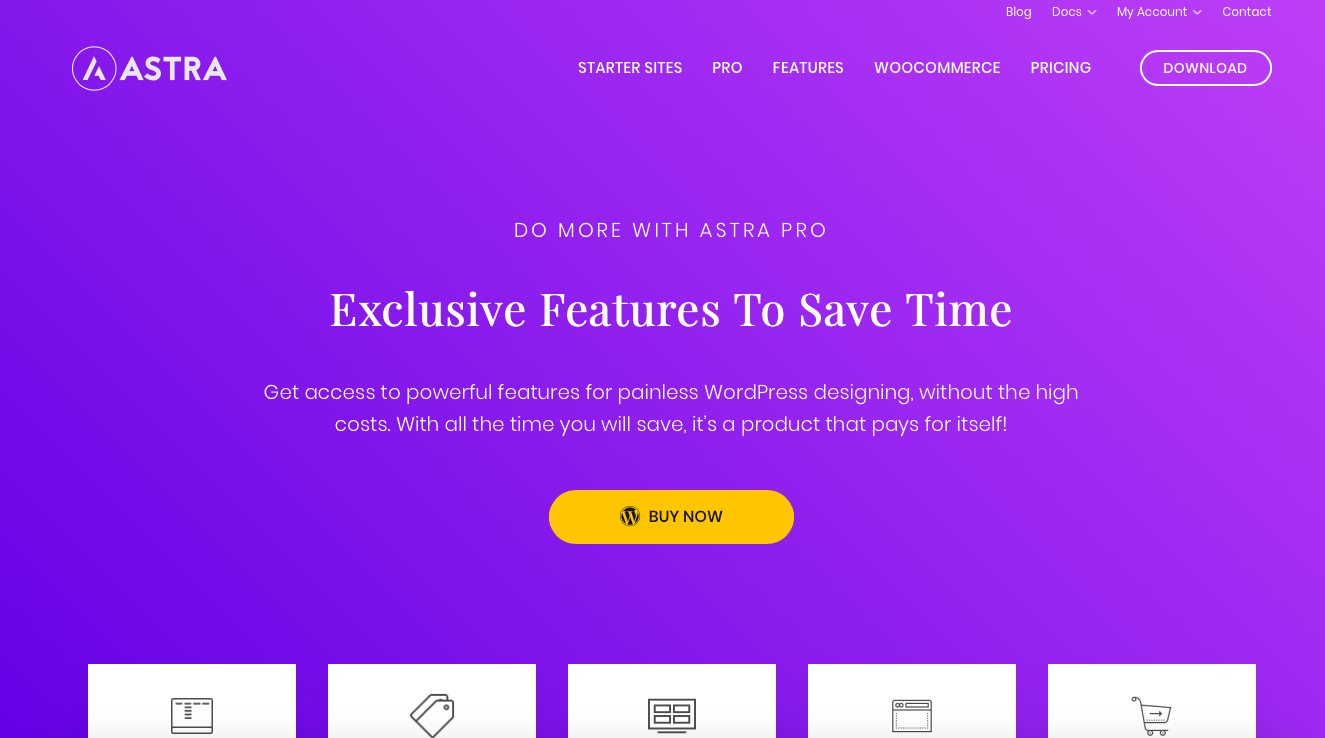
Astra is a popular multipurpose theme that can be used to build websites and blogs that look great on all devices. Built with the best coding standards, Astra offers a rock solid platform for WordPress websites, irrespective of the source they are coming from and the device they use.
Besides being a responsive theme, Astra offers advanced options like the Mobile Header module that lets you adjust header breakpoints, set different logos, menu styles, colors, etc. for mobile devices. All of this is easy and user friendly to set up since Astra adds all its options within the customizer and allows you to work around without a single line of code.
So, if you are looking for a feature-rich, stable and high performing theme that makes your website look great on all devices, Astra assures all of this along with a lot more flexibility and ease that you would need.
OceanWP
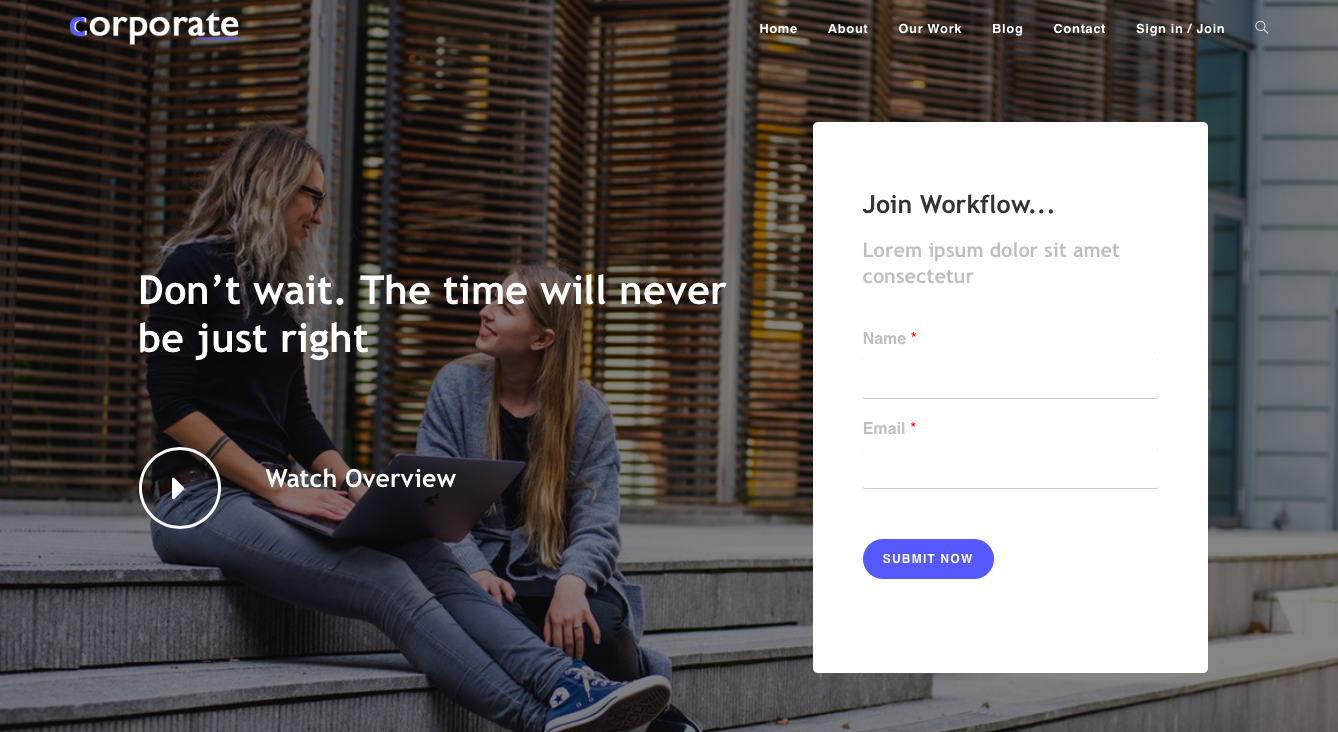
OceanWP is a powerful WordPress responsive theme with an impressive set of features. It is designed to be used for any kind of website, so it works for business websites, eCommerce stores, and even for simple blogs.
It comes with a clean layout that you can easily customize with widgets, page templates, and other theme settings. You can choose from multiple layout choices, and it also has full WooCommerce support.
Tusant
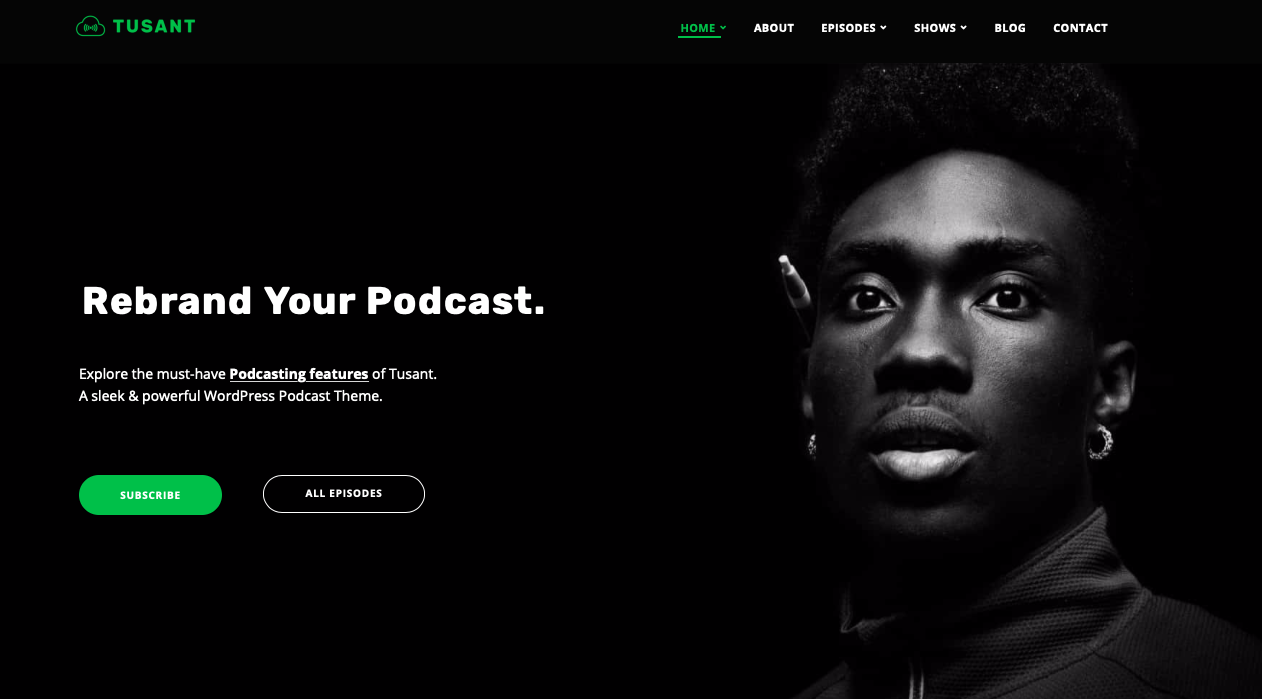
Tusant is a mobile responsive WordPress theme made specifically for podcasters, music, and video websites. It comes with native support to beautifully display your podcast episodes, vlog entries, audio playlists, and more.
It includes several layouts to display your podcast episodes in grid and list views. There are extended settings for customizer allowing you to change theme colors. It also supports page builder plugins allowing you to create landing pages with simple drag and drop tools.
Common WordPress mistakes to avoid
The White Screen of Death
Both PHP errors and database errors can manifest as a white screen, a blank screen with no information, commonly known in the WordPress community as the WordPress White Screen of Death (WSOD).
Before resorting to desperate measures, there are a number of reasons for the WordPress white screen of death:
– A Plugin is causing compatibility issues. If you can access the Administration Screens> try deactivating all of your Plugins and then reactivating them one by one. If you are unable to access your Screens, log in to your website via FTP. Locate the folder wp-content/plugins and rename the Plugin folder plugins_old. This will deactivate all of your Plugins. You can read more about manually deactivating your plugins in the Troubleshooting FAQ.
– Your Theme may be causing the problem. This is especially likely if you are experiencing the white screen of death after you have just activated a new Theme, or created a New Site in a WordPress Network. Log in to the Administration Screens and activate the default WordPress Twenty Sixteen Theme. If you can’t access your Administration Screens, access your website via FTP and navigate to the folder. Rename the folder for the active Theme.
– Your Theme directory may be missing or renamed. This is common for developers who have just created a local development environment and cloned the database, which is pointing to a theme (or theme directory) that might be missing or renamed. To test this solution, try accessing wp-login.php or /wp-admin/. If you see anything, this is a good indication it’s theme-related. Log in as an administrator, then try to view the front-end and you should see a WordPress error message to the effect of: The theme directory “{theme-name}” does not exist. You can solve this in any number of ways, including switching themes on the admin side, renaming your directory, or editing the “theme” and “stylesheet” records in wp_options.
The WP_DEBUG feature often provides additional information. If you are still experiencing problems and are looking in your error logs you can check out the PHP errors below for more information.
Internal Server Error
There can be a number of reasons for an Internal Server Error. Here is something you can do to solve it:
- The most likely issue is a corrupted .htaccess file. Log in to your site root using FTP and rename your .htaccess file to .htaccess_old. Try loading your site to see if this has solved your problem. If it works, make sure to visit <Settings > Permalinks and reset your permalinks. This will generate a new .htaccess file for you.
- Try deactivating all of your Plugins to see if it is a Plugin issue. If you are unable to access your WordPress Administration Screens, deactivate your Plugins via FTP by following these instructions.
- Switch the Theme to the WordPress Twenty Sixteen Theme to eliminate any Theme-related problems.
- Increase the PHP Memory limit
- Try re-uploading the wp-admin and wp-includes folders from a fresh install of WordPress.
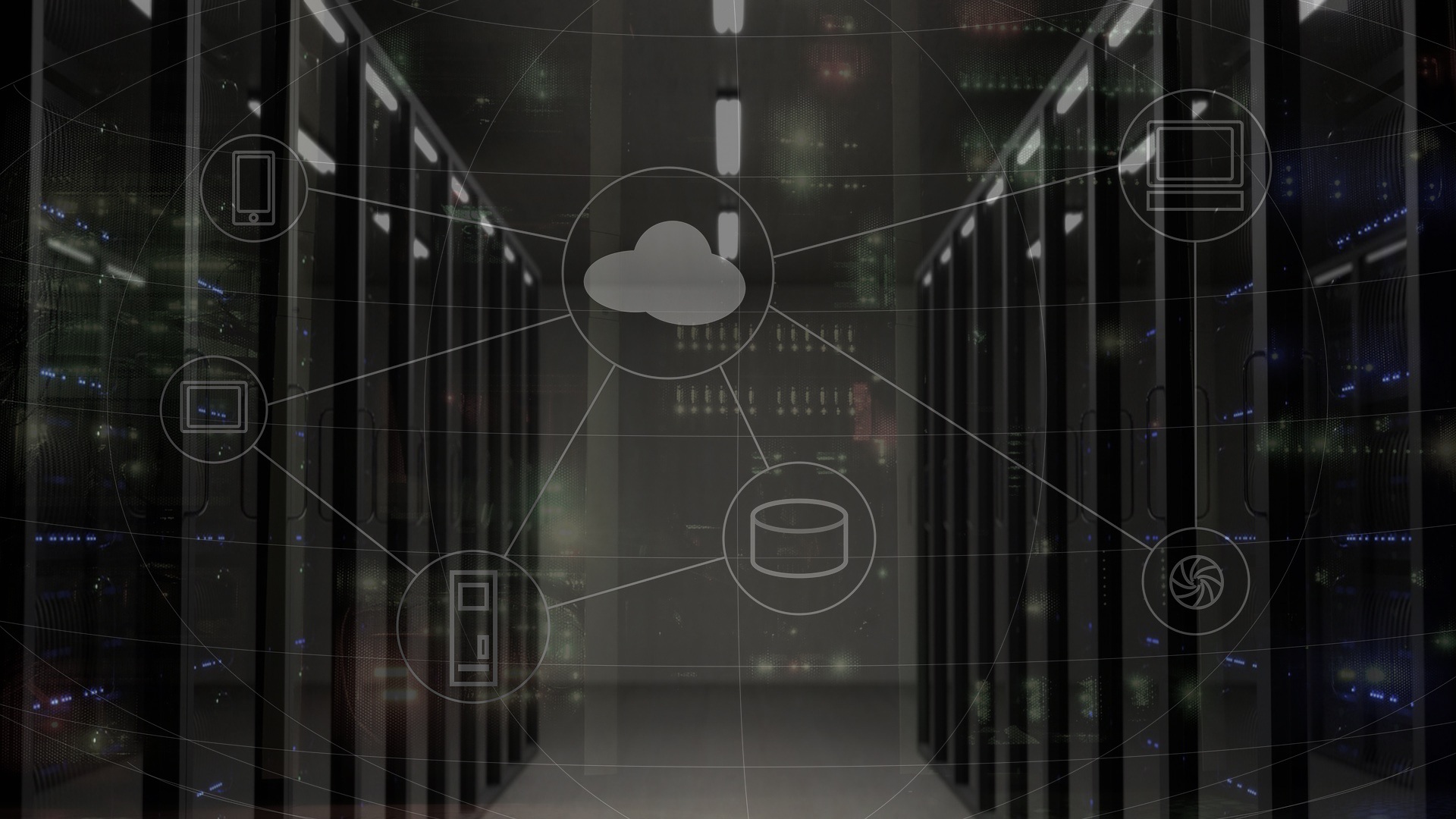
Error Establishing Database Connection
If you get a page featuring the message “Error Establishing Database Connection,” this means that there is a problem with the connection to your database and there could be a number of reasons for this. The following are possible reasons and solutions.
Incorrect wp-config.php Information
“Error establishing a database connection” is usually caused by an error in your file. Access your site in your FTP client. Open up and ensure that the following are correct:
- Database name
- Database username
- Database password
- Database host
Learn more about editing wp-config.php.
If you are sure your configuration is correct you could try resetting your MySQL password manually.
Problems with Your Web Host
The next step is to contact your web host. The following hosting issues may be causing the problem:
- Your database has met its quota and has been shut down.
- The server is down.
Contact your hosting provider to see if either of these issues is causing your problem.
Compromised Website
If you have checked wp-config.php for errors and confirmed with your host for hosting issues, it is possible that your site has been hacked.
Scan your site with Sucuri SiteCheck to ensure that it hasn’t been compromised. If it has you should check out My Site was Hacked.
Failed Auto-Upgrade
There will be situations when the WordPress auto-update feature fails. Symptoms include:
- A blank white screen and no information.
- A warning that the update failed.
- A PHP error message.
The WordPress automatic upgrade feature may fail due to a glitch in the connection with the main WordPress files, a problem with your Internet connection during an upgrade, or incorrect File Permissions
To update your WordPress site manually, see the Manual Update article
Connection Timed Out
The connection timed out error appears when your website is trying to do more than your server can manage. It is particularly common on shared hosting where your memory limit is restricted. Here are some things you can try:
– Deactivate all Plugins. If deactivating all the WordPress Plugins on your site resolves the issue, reactivate them one-by-one to see which plugin is causing the problem. If you are unable to access your Administration Screens, read about how to manually deactivate your plugins
– Switch to the default WordPress Twenty Sixteen Theme. This should rule out any Theme-related problems.
– Increase your memory limit in wp-config.php. If you are on shared hosting you may have to ask your hosting provider to increase your memory limit for you
– Increase the maximum execution time in your php.ini file. This is not a WordPress core file so if you are not sure how to edit it, contact your hosting provider to ask them to increase your maximum execution time. See instructions for increasing maximum execution time
Conclusion
This is already a good start for your first steps to build a WordPress Website in 2019!
If you would like assistance in the creation or redesign of your website, do not hesitate to contact us.
Don’t forget to subscribe to our newsletter just right below, so you don’t miss out on any digital news!
More insights from the team